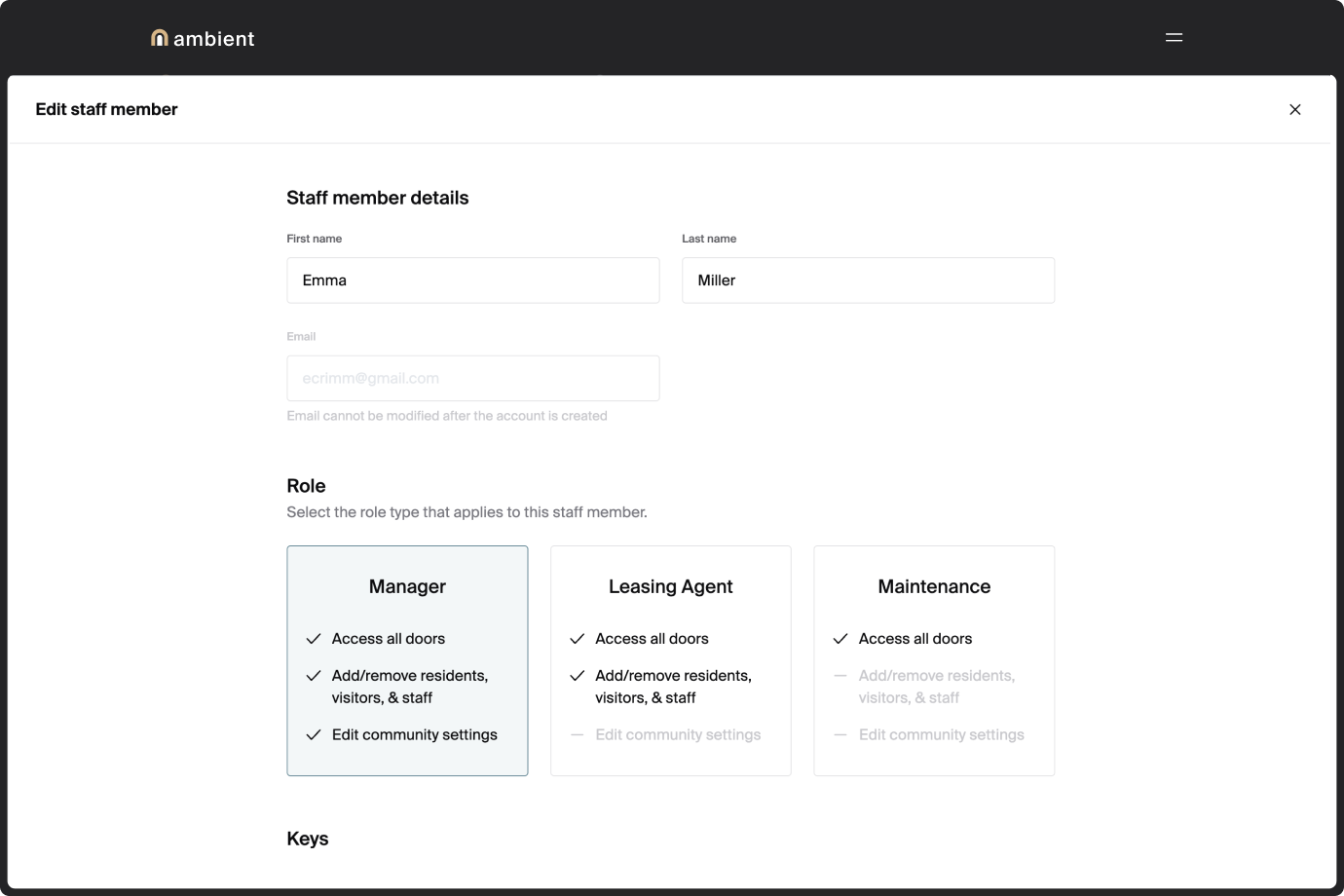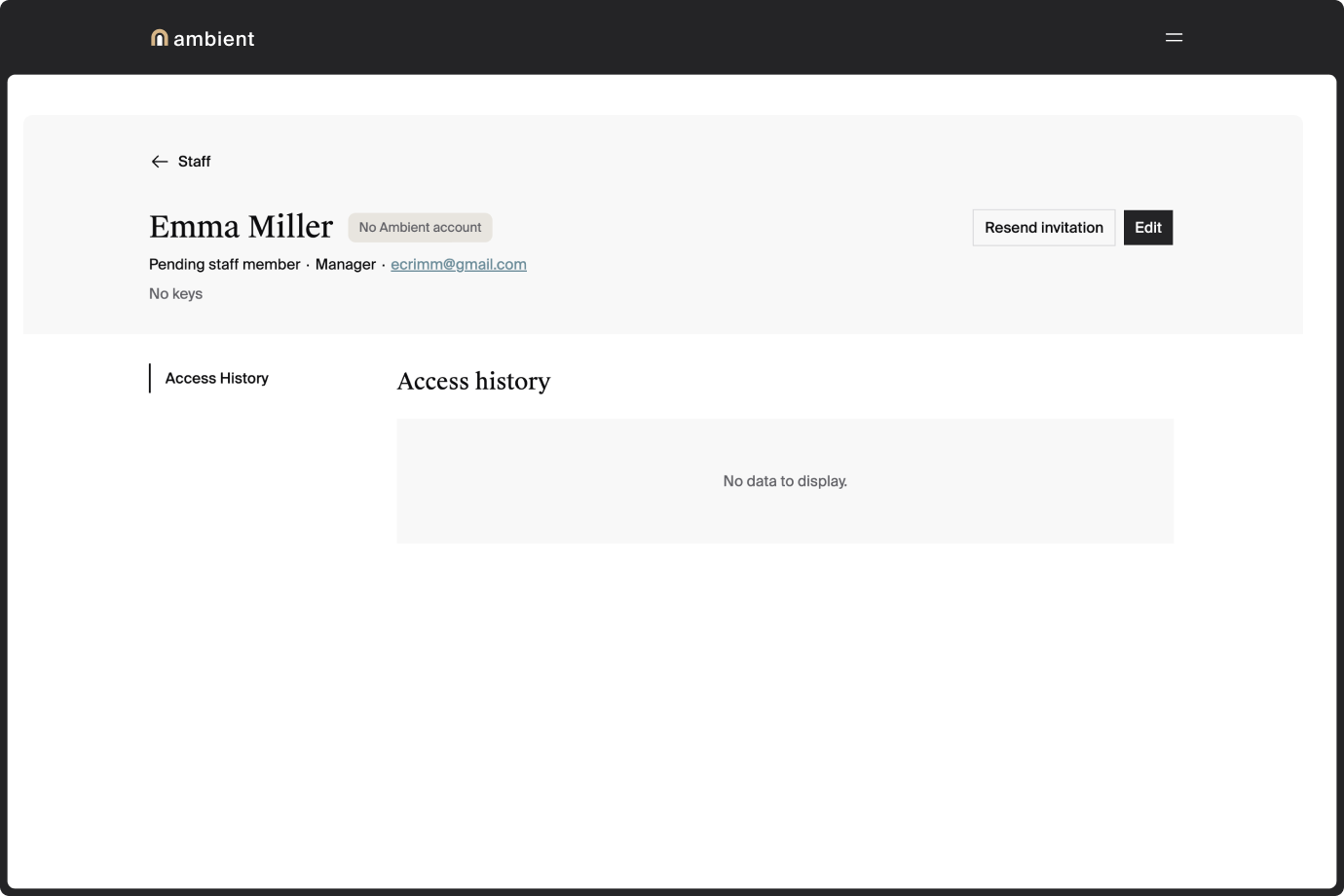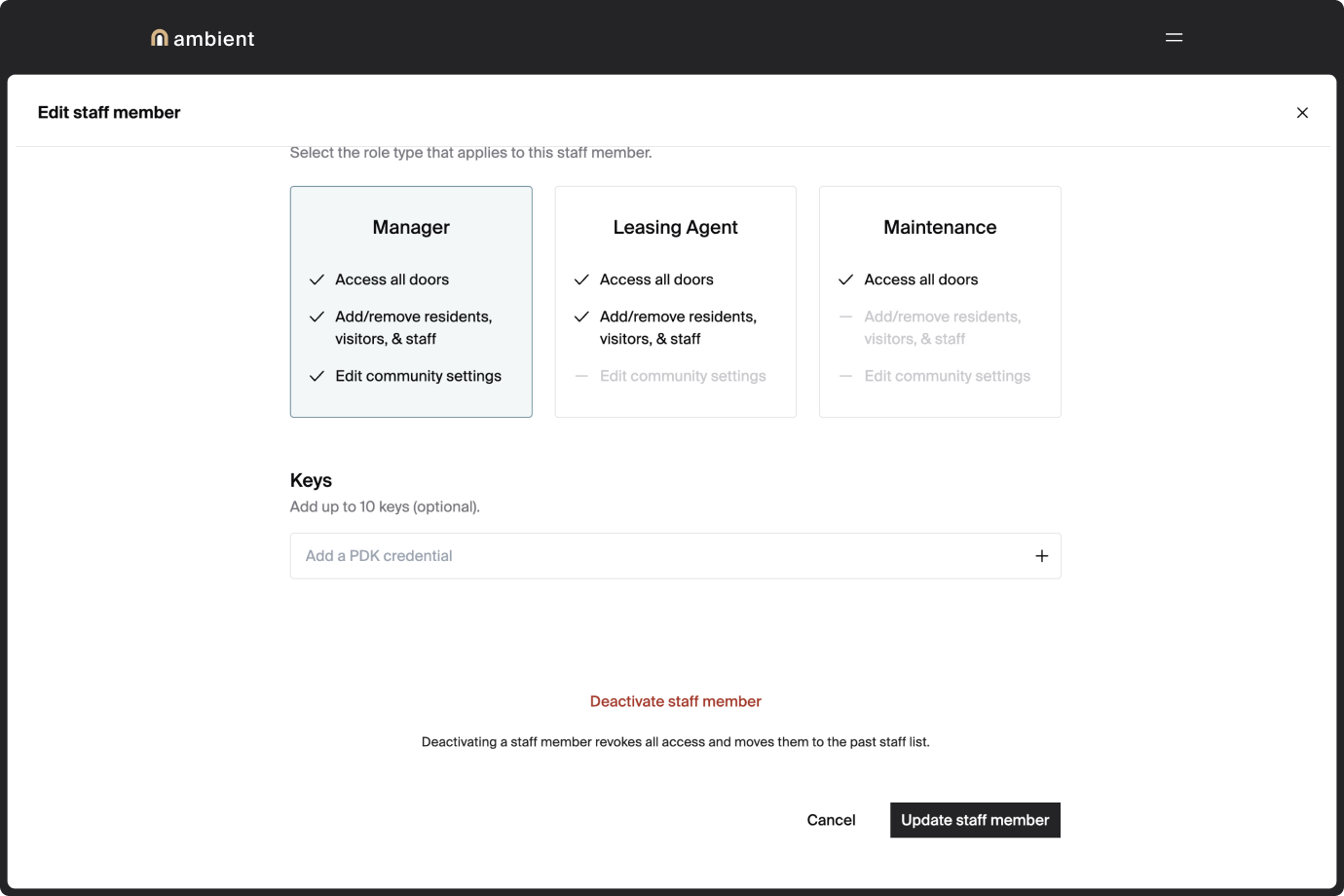How to edit or remove a staff member
Tip: You can only add a staff member whose role has the same or less responsibility than yours. If you need help, contact your property manager.
Open the staff profile in the manager dashboard:
- In the top right corner, click Edit.
- Update the staff member details. You can:
- edit the staff member name and phone number edit their role
- add or remove PDK keys, if your community uses ProdataKey (PDK) access control integrated with Ambient
- deactivate the staff member
- Click Update staff member. You’ll see a confirmation message.
- To remove a staff member: On the staff member profile, click Edit.
- Tap Deactivate staff member. Confirm that you want to remove the staff member.
- Click Remove staff member. The staff member profile closes and a confirmation message appears at the bottom of your screen.