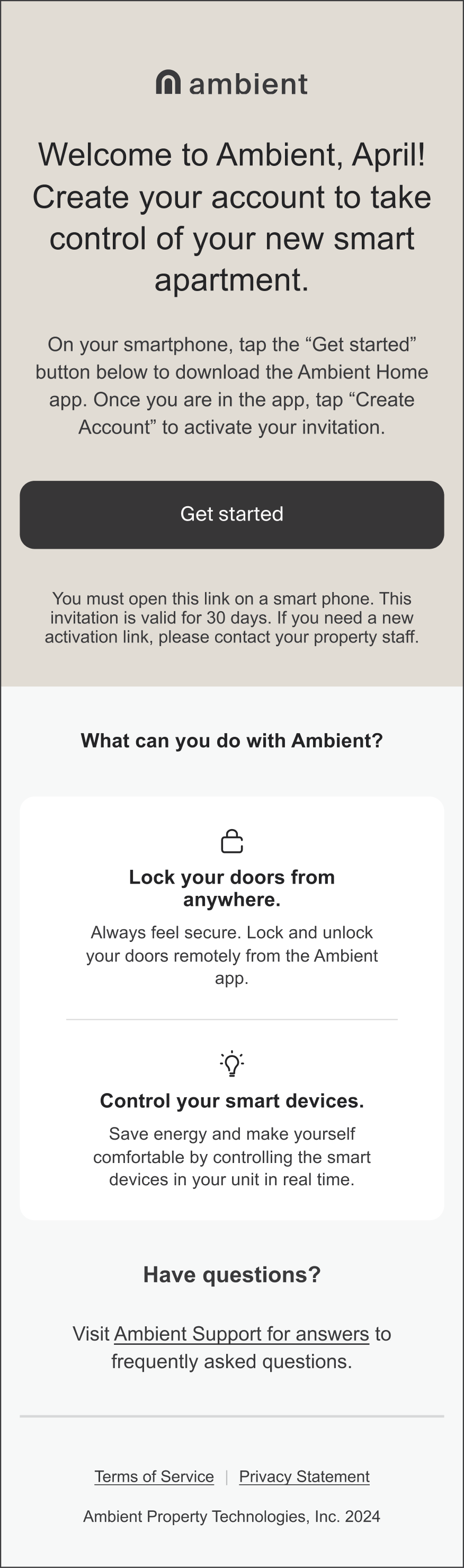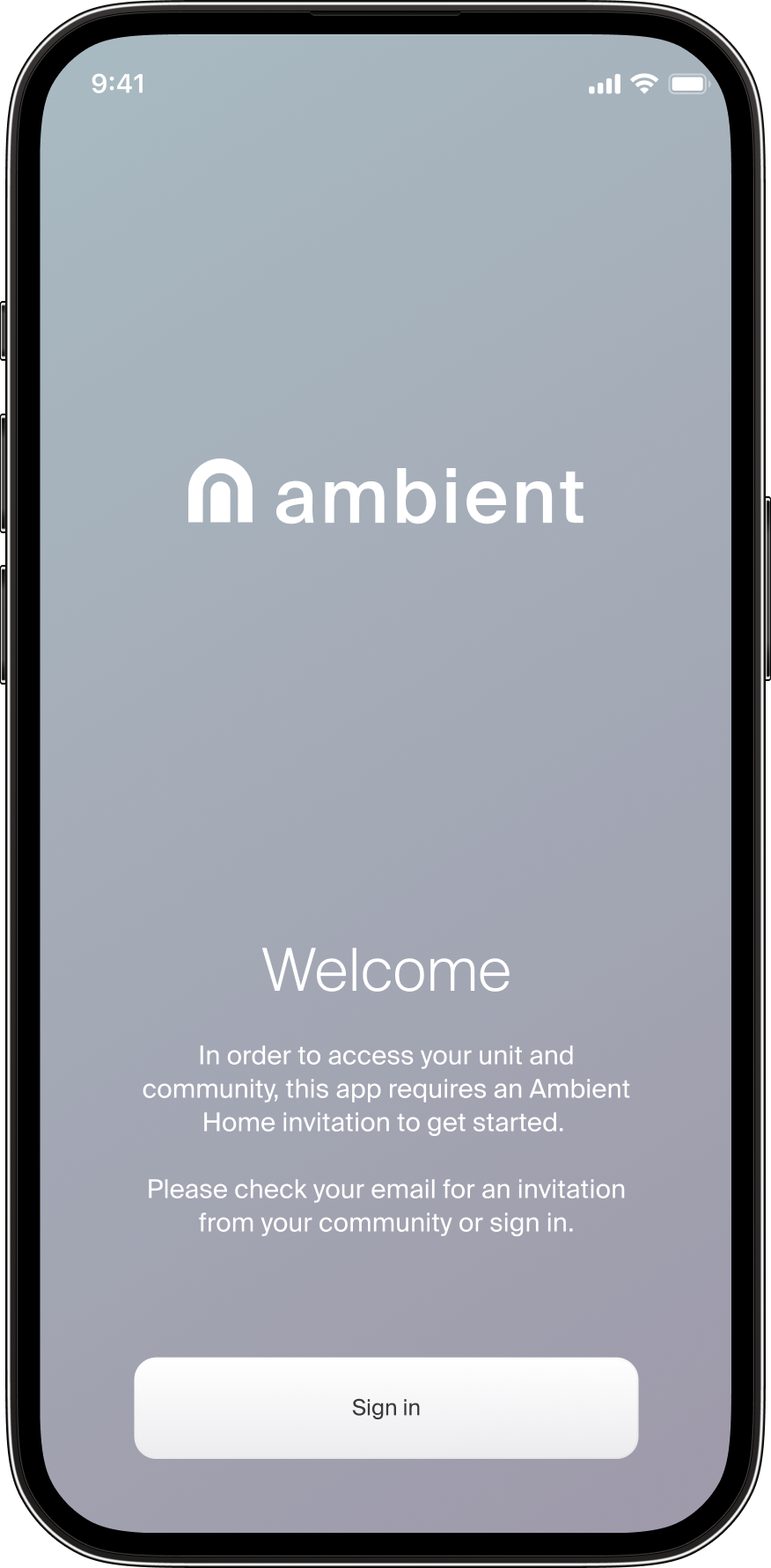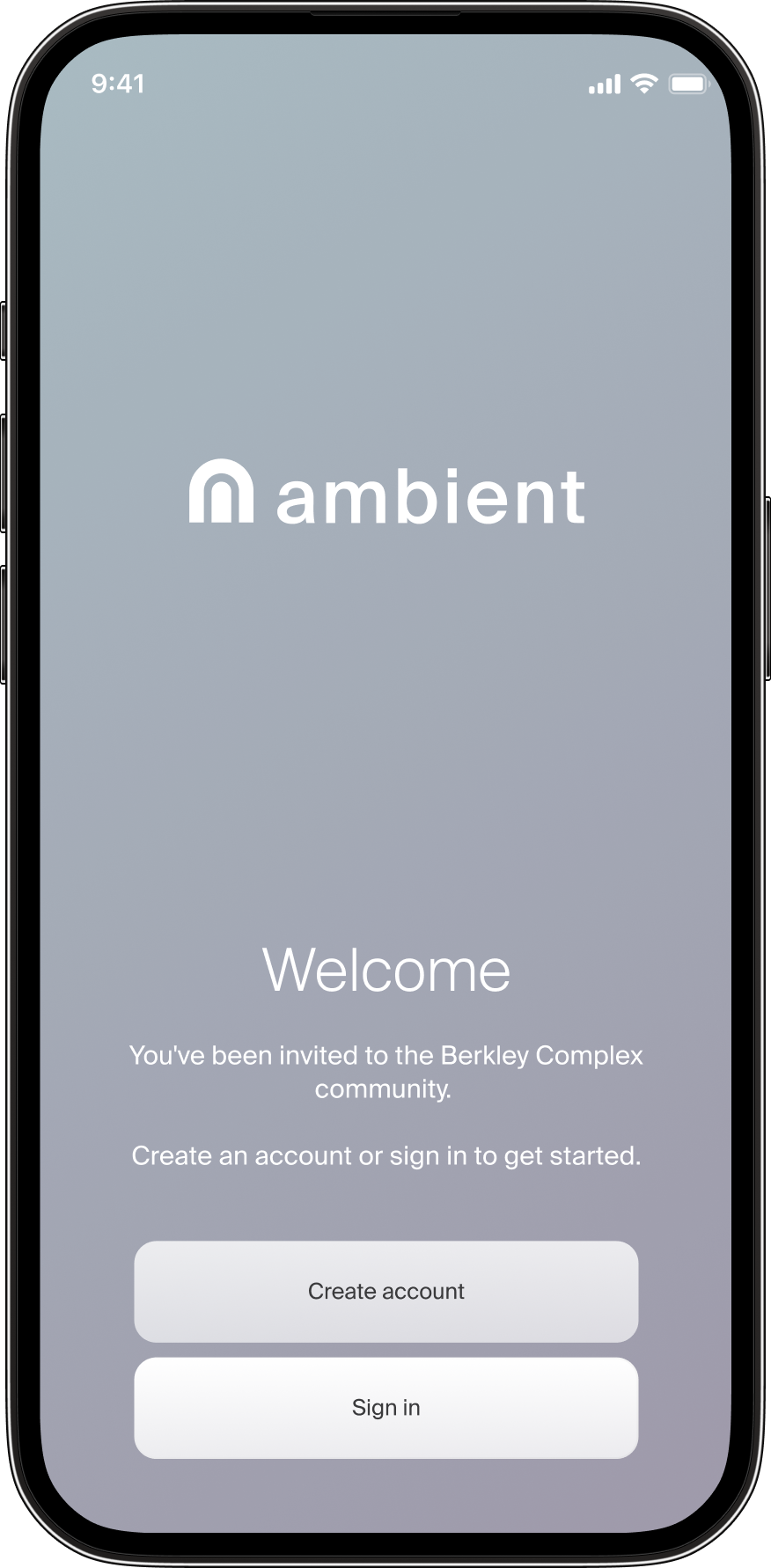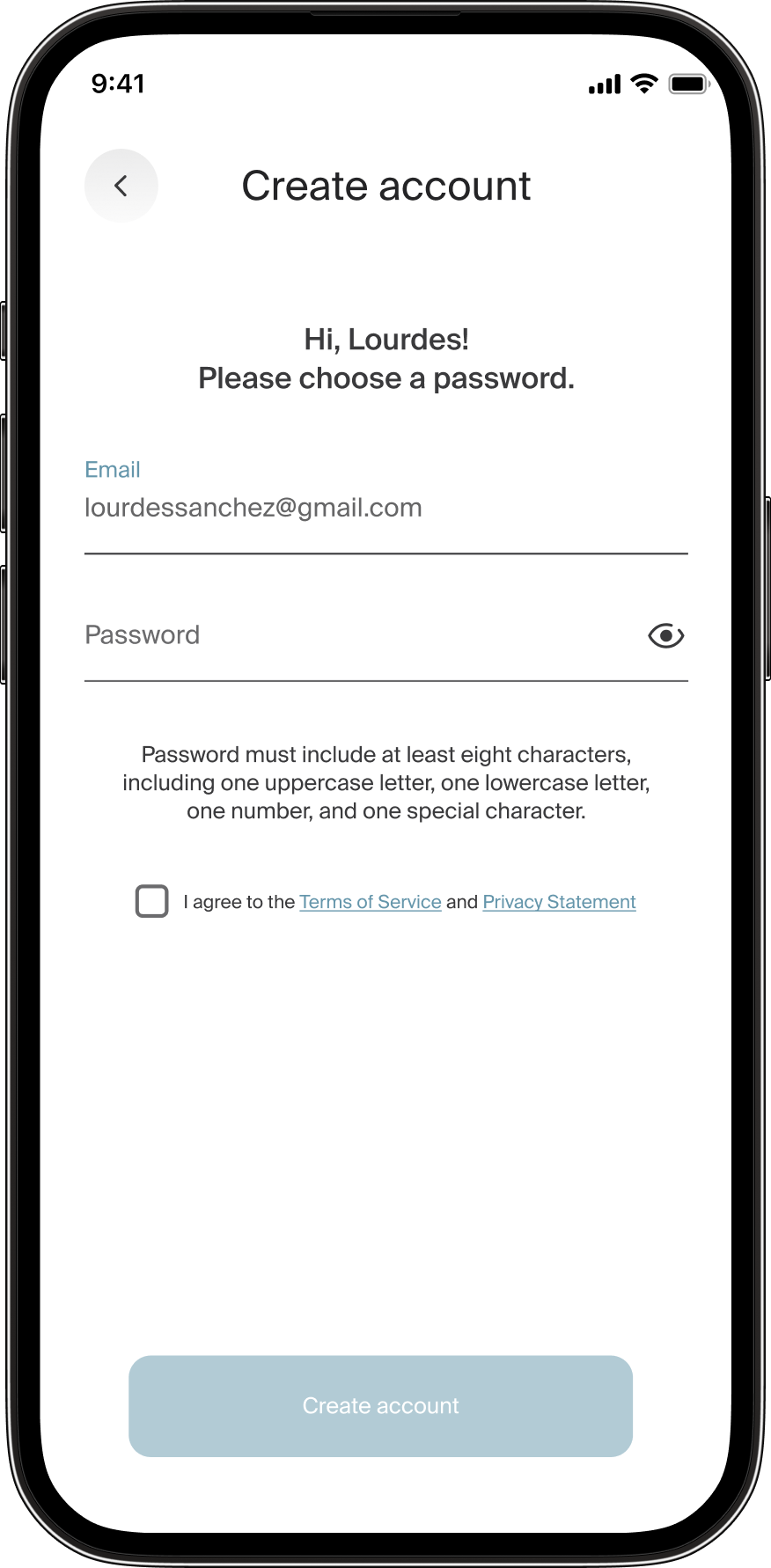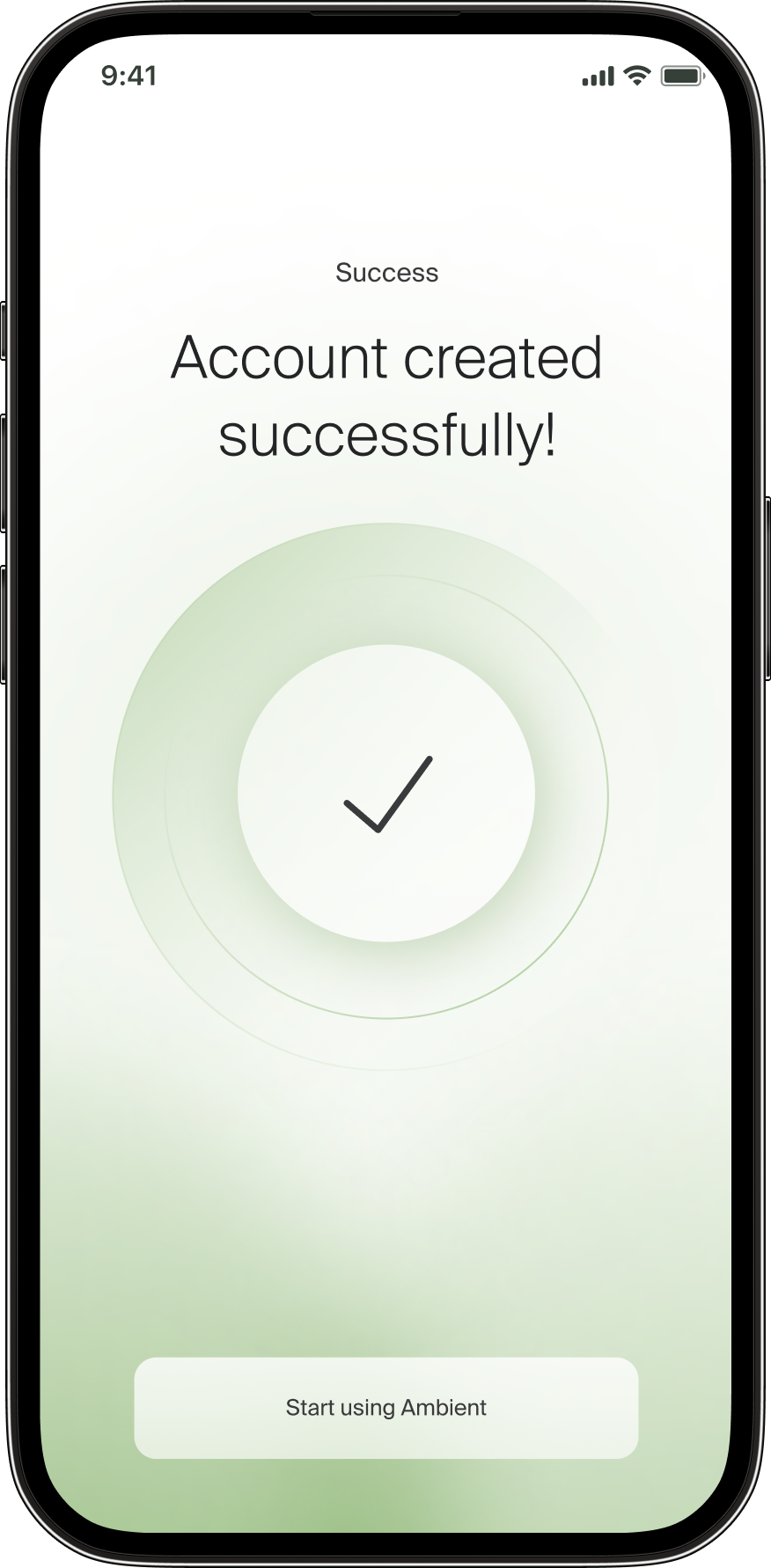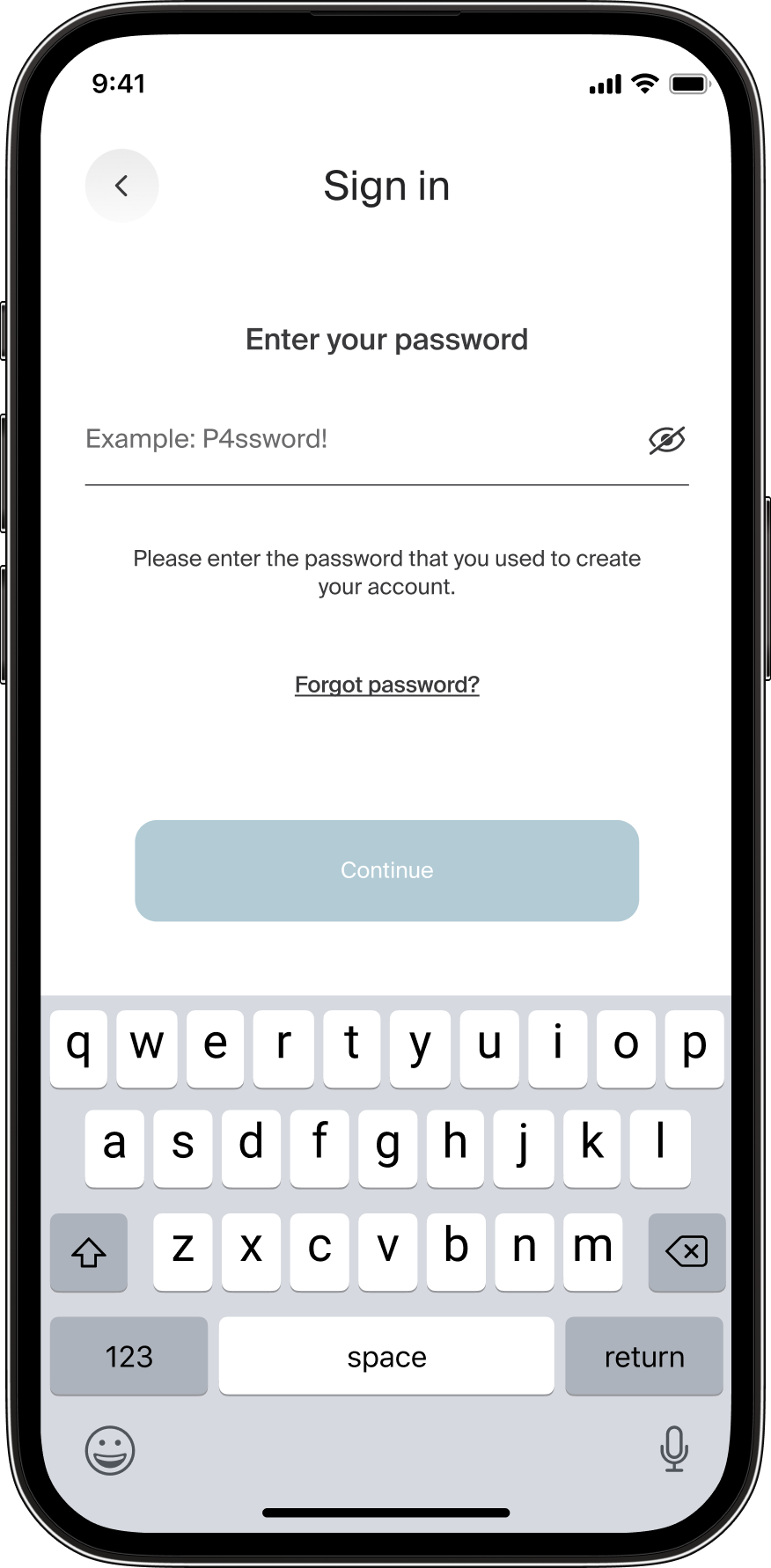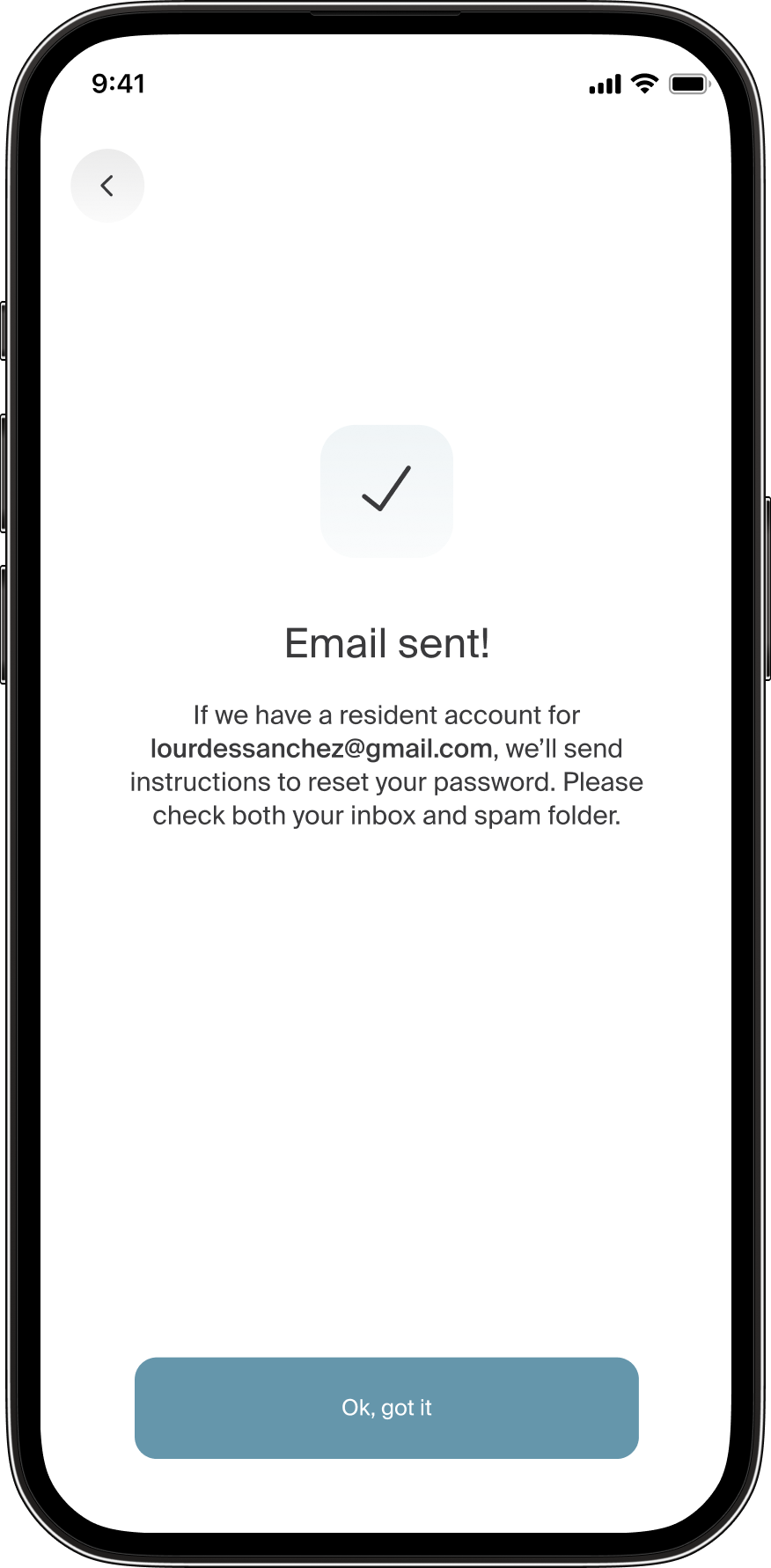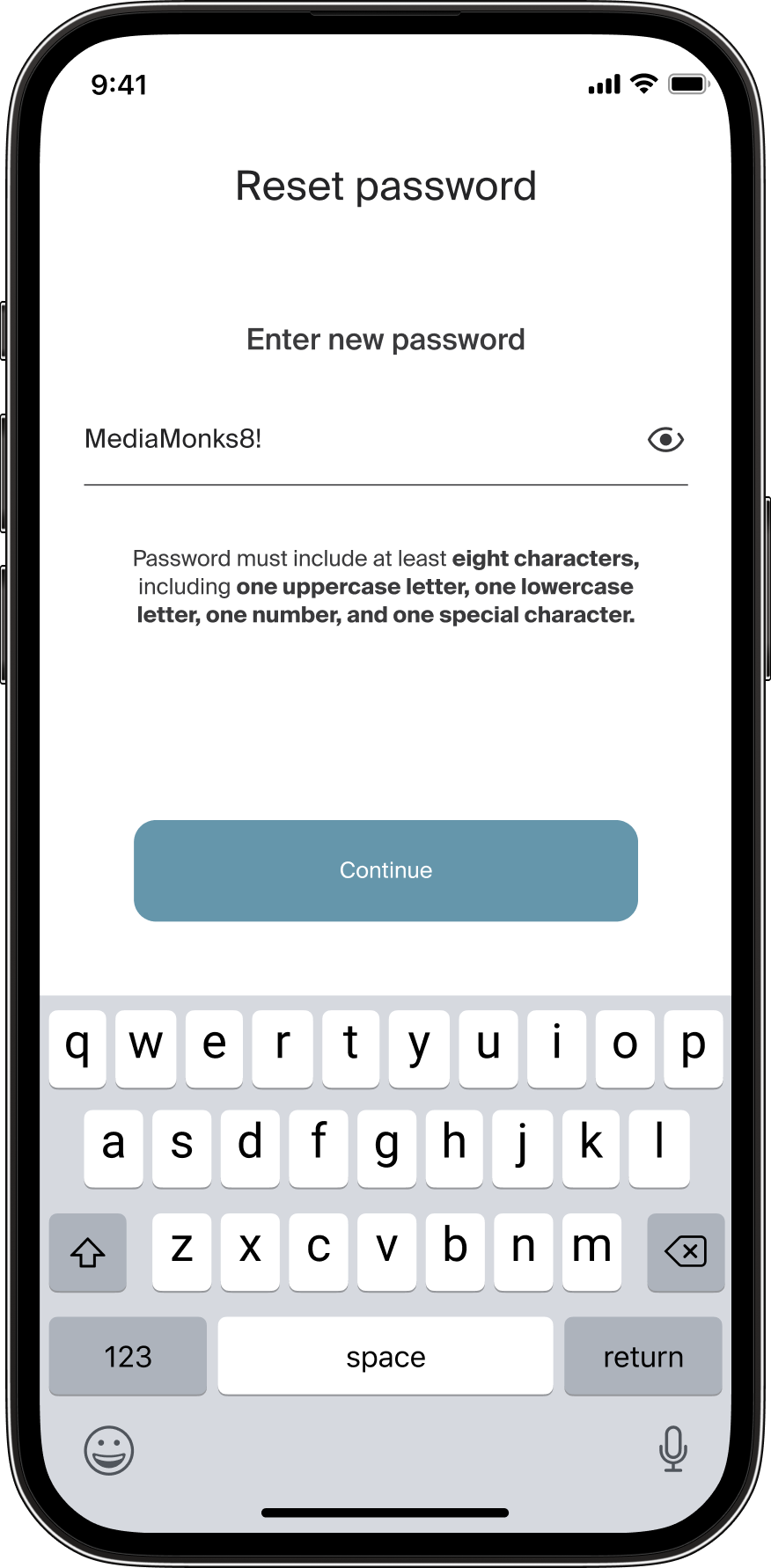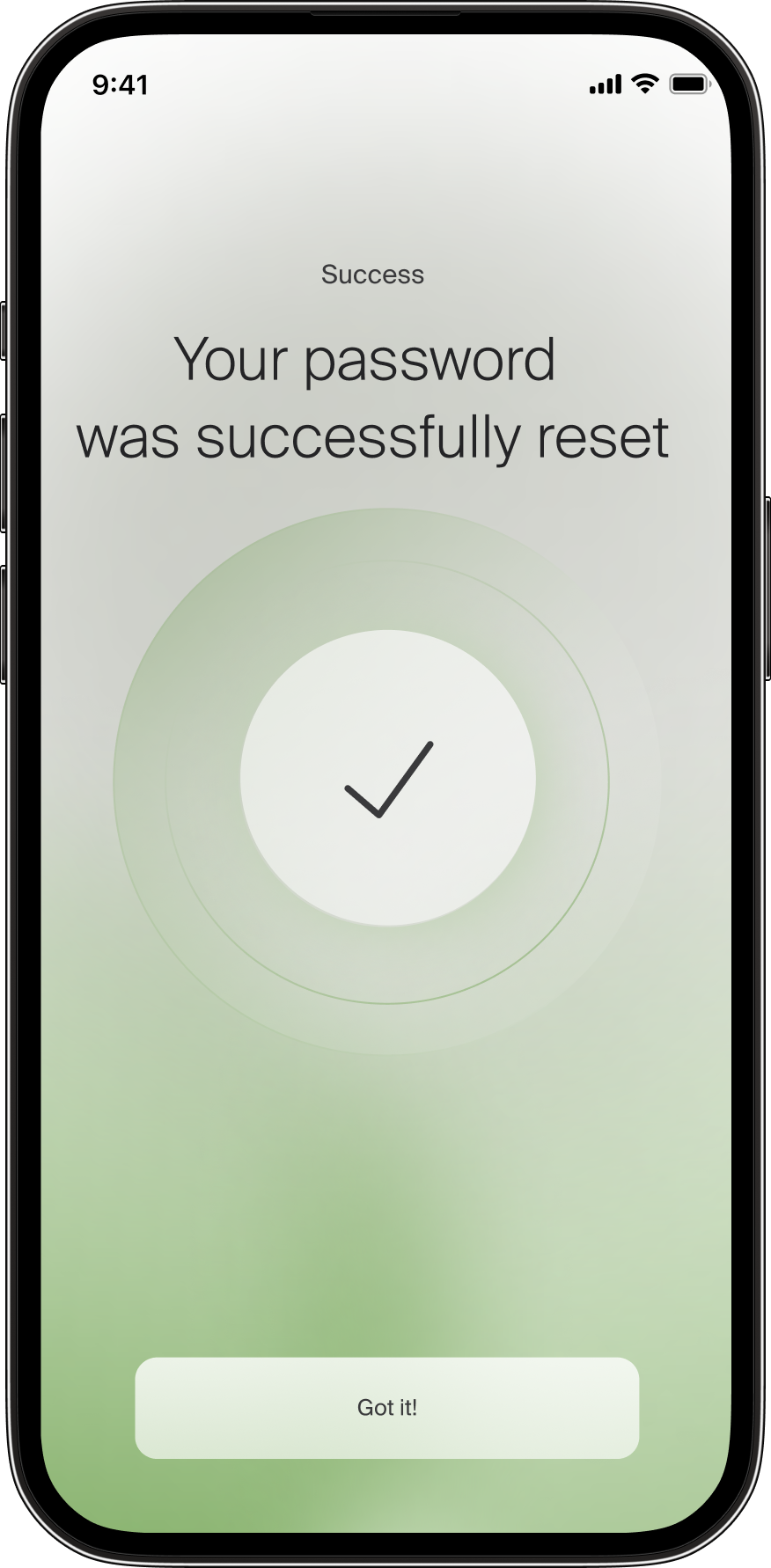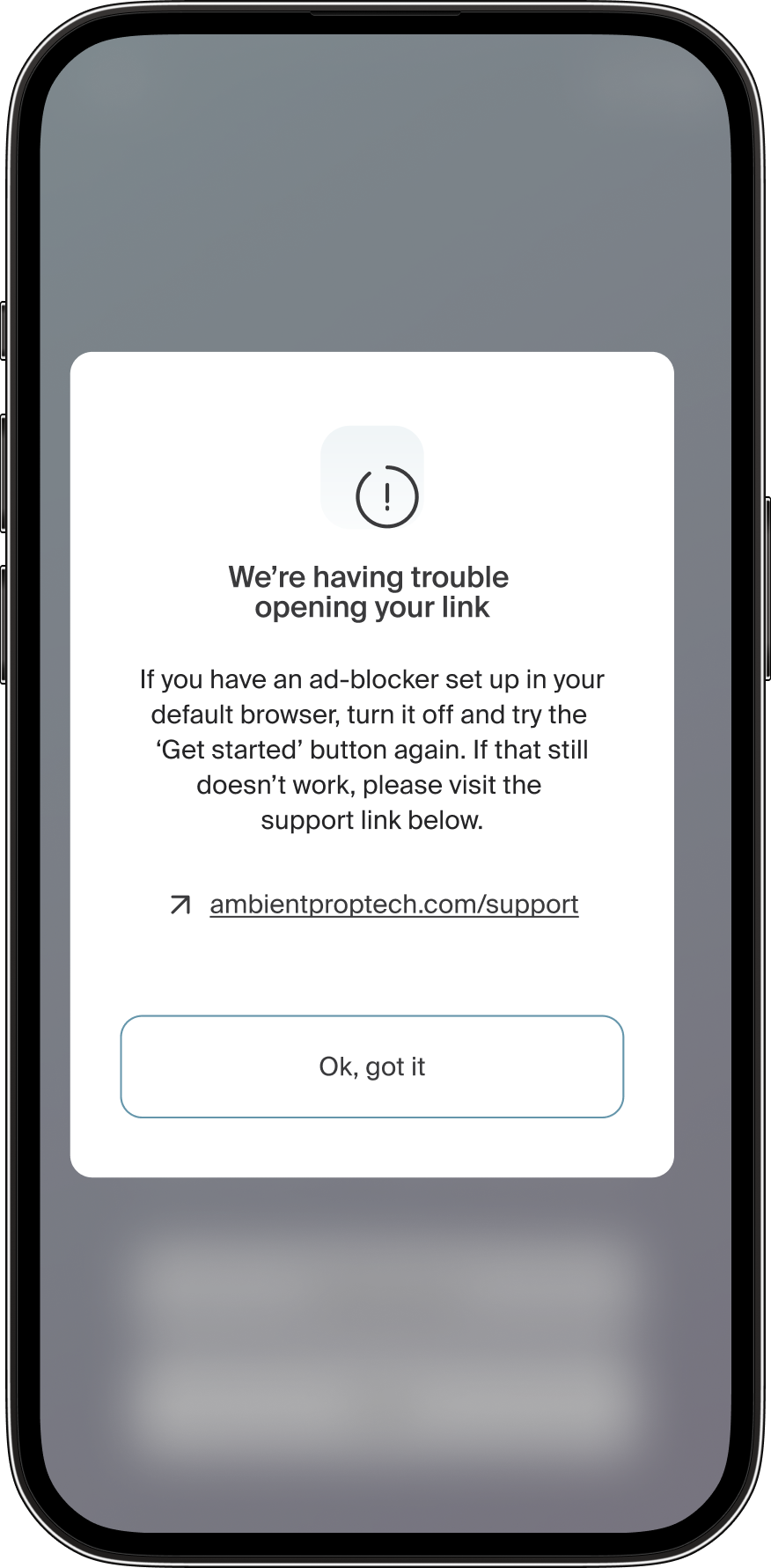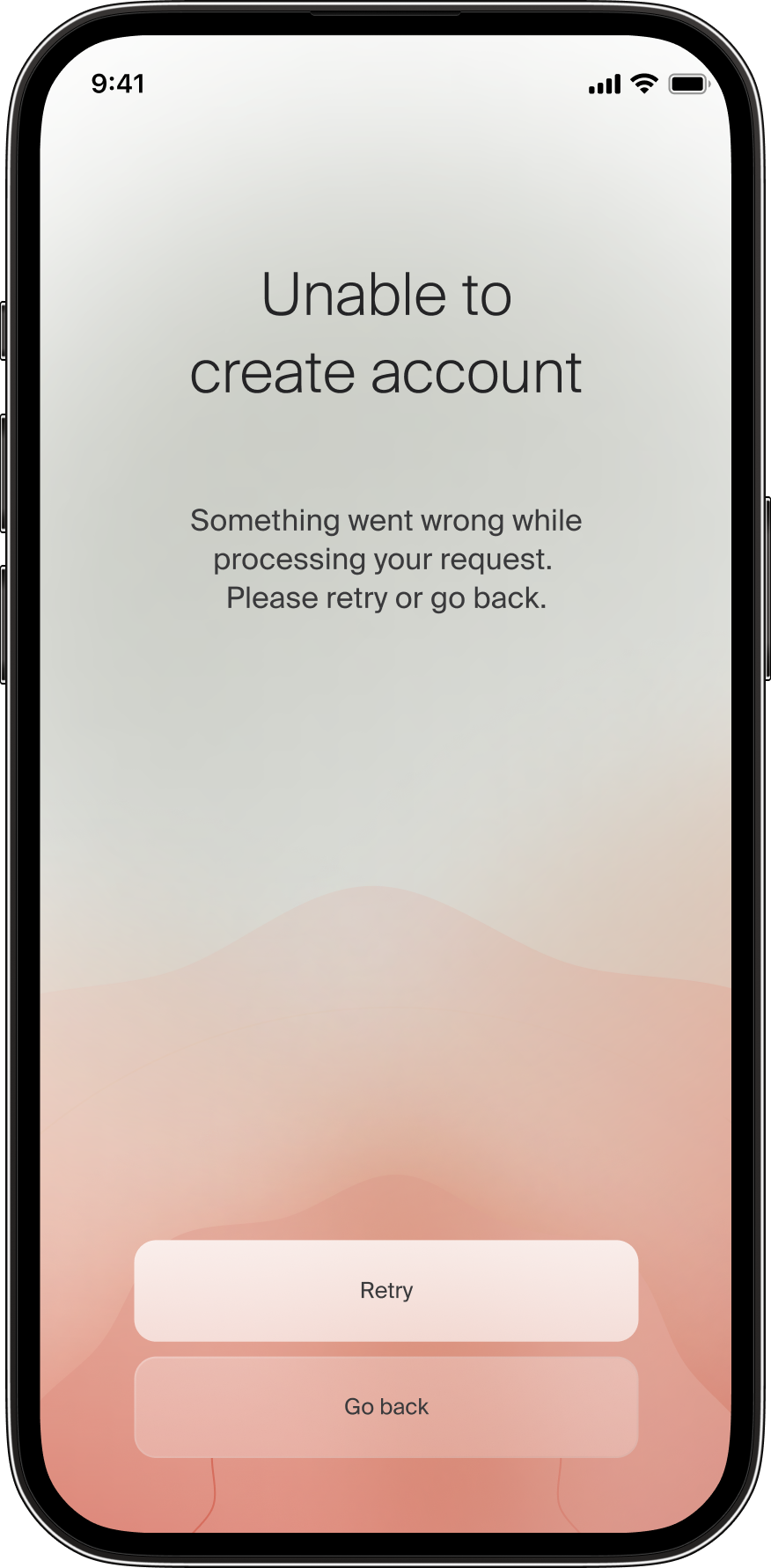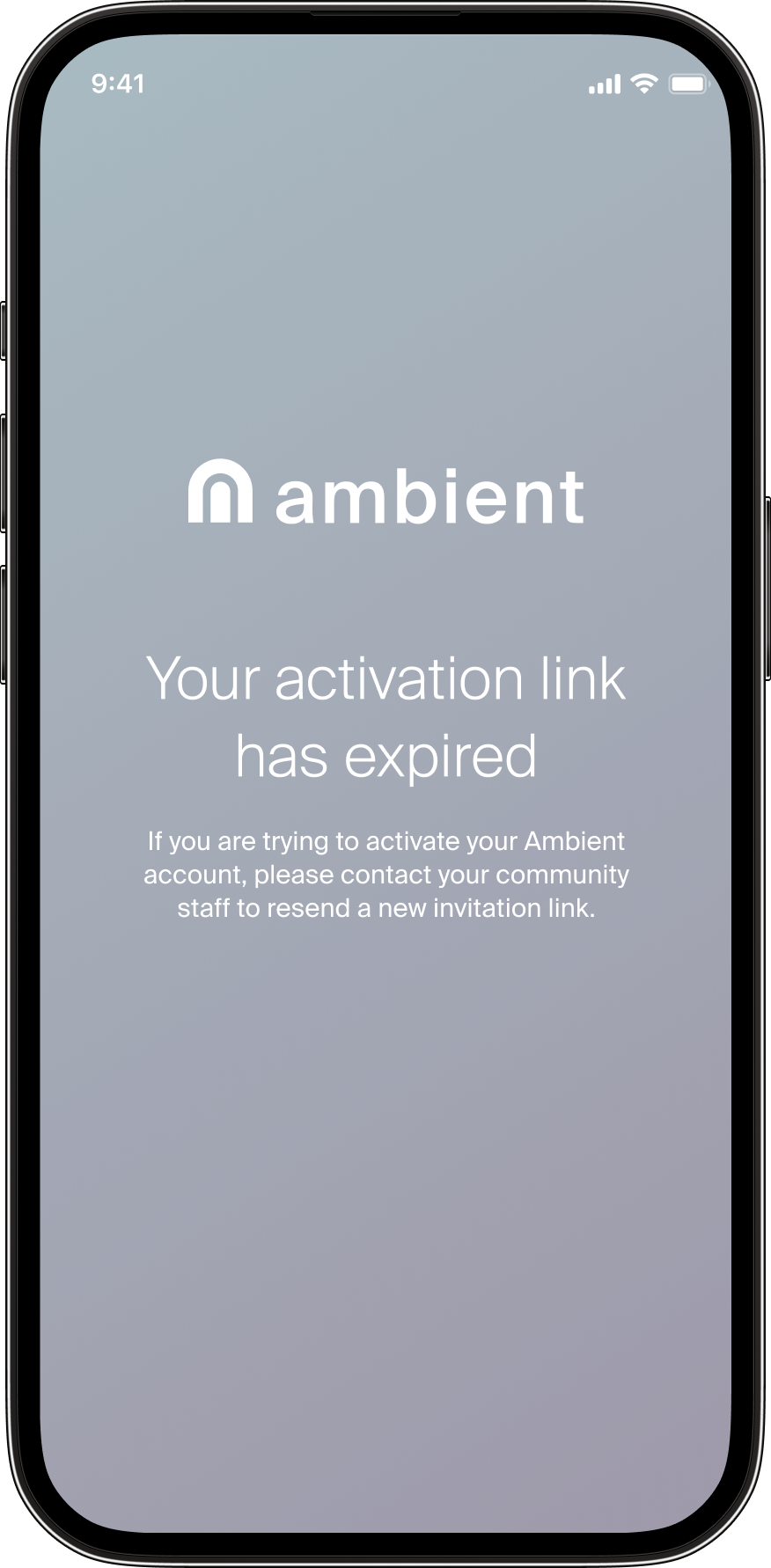How to get started with Ambient
Creating your account
Step 1: Invitation email
For step-by-step video instructions, click here.
To activate your account, you must first receive an email invitation from your community. If you believe you have received this email already but are having trouble finding it, search for the subject line, “Welcome to Ambient” in your inbox to locate it. You may also want to check your spam folder, just in case your email service is aggressive about email from unknown senders.
Step 2: Download Ambient Home
- Tap the “Get started” button in the email invitation.
- If the app is already installed on your phone, it will open and a Welcome screen will appear.
- If the app is not already installed, you will be prompted to download Ambient Home.
- If you have an existing Ambient account, you can sign into your Ambient account using your credentials to accept your invitation to Ambient.
- If you have not already created an Ambient account, click “Create account.”
Note: The “Create account” button will only appear in Ambient Home if you click the “Get started” button from your email invitation.
Step 3: Create your account
- Note that your email address is uneditable. The displayed email address links you to your community and cannot be changed.
- Enter your desired password. Then, check the box agreeing to the Terms of Service and Privacy Statement.
- Click “Create account.”
- A success screen will be displayed. Tap “Start using Ambient” to go to the home screen of the Ambient Home app.
Note: If there is a problem with account creation, an error screen is displayed. Please see Trouble getting started with Ambient.
Forgot Ambient account password
- If you have forgotten your password, tap the “Forgot password?” link.
- If there is an Ambient account associated with the email you entered, you will receive an email with the subject line titled “Reset your Ambient password.” If you don’t receive an email, double-check the email that you’re using to sign in. You may also want to check with your community staff to make sure the email you’re using is the one they have on file for you.
- Tap “Reset my password” in the email. Tapping this button will re-open the Ambient Home app where you can begin the reset password flow.
- Enter a new password. Your new password must contain at least eight characters, including one uppercase letter, one lowercase letter, one number, and one special character.
- A success screen will then be displayed.
- Tap “Got it!” to get back to the home screen of the Ambient Home app.
Trouble getting started with Ambient
Email not successfully delivered
Sometimes, Ambient emails are suspected as spam. If you believe you have not received an invitation email, check your spam and blocked email domain list and add the ambientproptech.com domain to your whitelist.
Mobile ad-blockers
Ad-blockers have been known to prevent the invitation link from functioning. To troubleshoot, temporarily disable ad-blocking software and try again.
Download or upgrade to the most recent version of Ambient Home
For successful activation of the Ambient platform, download the latest version of the Ambient Home. If you are running an older version of the app, upgrade to the latest version on the Apple App Store or Google Play Store.
Cloud connection compromised
You will see an error message if your connection to the Ambient cloud is compromised. This could be caused by the following:
- Your local network is down
- Your phone is in airplane mode, or not connected to the internet
- You are connected to a VPN network
- The Ambient cloud is down. Contact Support.
Using an invalid account activation link
You will see an error message after setting a password if:
- Your unique activation link has already been used to set up an Ambient account
- You have been sent a new activation link, which invalidates the link from the previous invitation
- The invitation email was sent to you more than 30 days ago