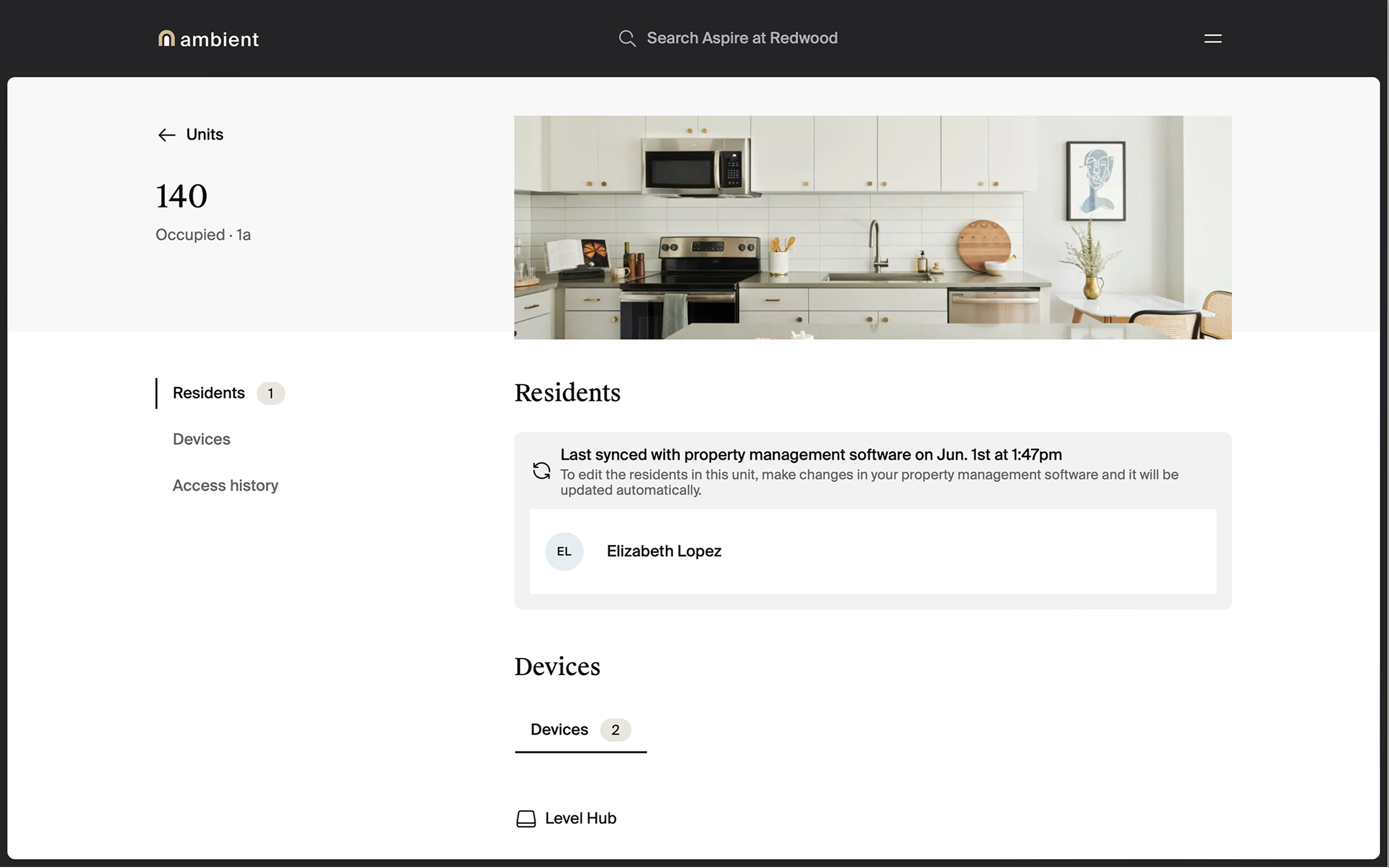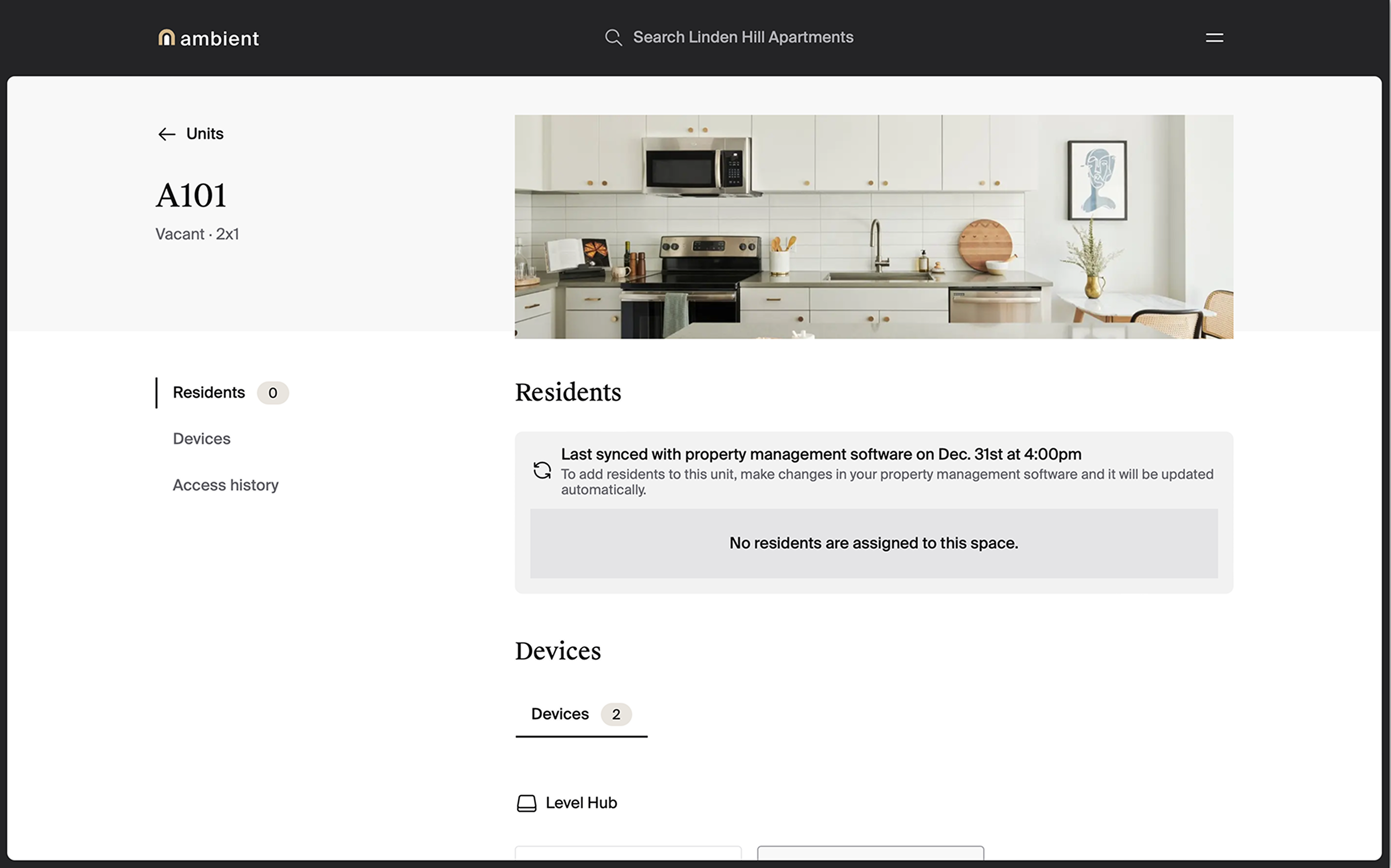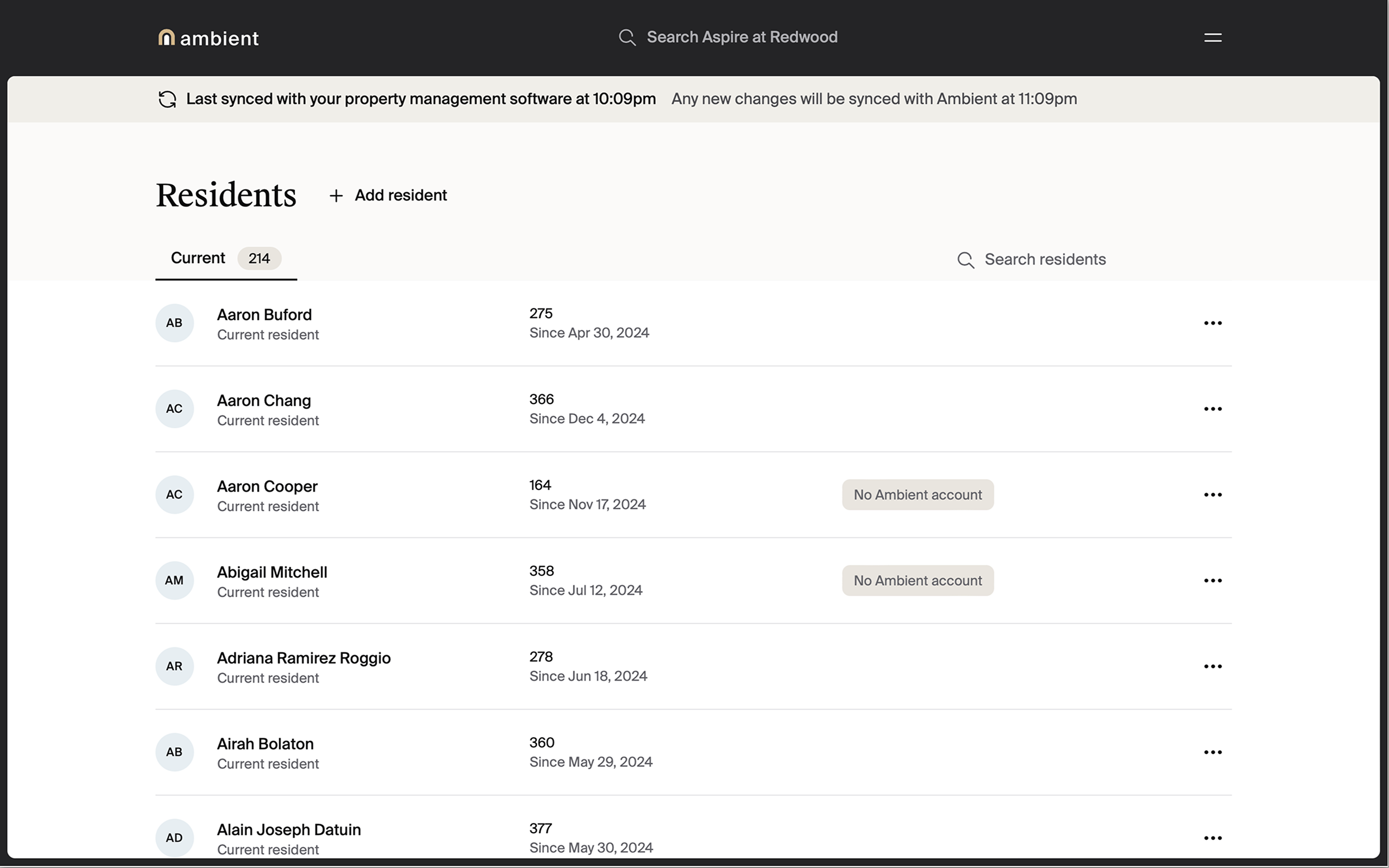Property management system (PMS) rent roll integrations
- Overview of rent roll integrations
- Available rent roll integrations
- Rent roll automated move-ins and move-outs
- Resident amenity access
Overview of rent roll integrations
Ambient supports rent roll integrations to help property staff manage residents with ease. Rent roll integrations eliminate double-entry and reduce mismatches between legal and physical access to units and community spaces.
When a rent roll is integrated with Ambient, residents are automatically added and removed from units in Ambient. Ambient syncs with the community’s rent roll every 30-60 minutes.
Note: If your community has recently changed ownership and/or management groups, please be sure to update your PMS integration information on the backend and contact support to allow for continued functionality.
Ambient integrates with the following property management systems’ rent rolls:
- Entrata
- RealPage
- ResMan
- Yardi
Available rent roll integrations
Entrata
Before connecting Entrata to Ambient, you will need to follow these instructions:
- Sign into Entrata as an “Admin” user
- Navigate to Apps > API Access and click “Add API User”
- Use the search bar to find “Ambient Smart Apartment Platform” and click “Enable Access”
- Follow the on-screen steps to grant Ambient permission to “Resident Data”
- Note your “Company ID” and share this information with your contact at Ambient. We will need this information to set up the integration. Your Company ID is the first part of the web address you use to access Entrata (e.g., https://companyid.entrata.com)
RealPage
Before connecting RealPage to Ambient, you will need to follow these instructions:
- On the RealPage Unified Platform, navigate to "Home"
- Click "Integration Marketplace"
- Once the AppPartners page opens, click the left navigation bar and select "Vendor Listing"
- Under "Vendor Listing" search for “Ambient”. Note: We may be listed as "Level" or "Dwelo".
- Click "Enable All"
- Click "Save,"" then click "Submit"
- Note your “Client ID” and “Site ID” and share this information with your contact at Ambient. We will need this information to set up the integration.
ResMan
Before connecting ResMan to Ambient, you will need to follow these instructions:
- Log into your ResMan account
- Locate the ResMan Help Center
- Scroll to the bottom of the screen and click “Contact Customer Support”
- Submit a ticket letting ResMan know that you would like to integrate with Ambient
- ResMan will then send the necessary information to Ambient
Yardi
Before connecting Yardi to Ambient, Ambient will need the following information:
- Voyager URL
- Voyager Version
- Webservice URL
- Web User Username
- Web User Password
- Database Name
- Server Name
- Platform
- Property ID
- Name of Ownership Group
Then, follow these instructions:
- Log into Yardi
- Click “Setup” > “Property” > “Review property”
- Enter your property’s name
- Click “Review property” in the pop-up window
- Click “Submit”
- Click “Functions interface” then “Configuration”
- Click “Screen configuration” then “Common data”
- Select “Level - Service Requests”
- It’s also possible that we are listed in your instance of Yardi as “Dwelo Resident”
- Click “Save”
Rent roll automated move-ins and move-outs
Rent roll automated move-ins
When Ambient is integrated with a rent roll, residents are automatically added to units as they are moved in via property management system.
To check if the community is connected to a rent roll, locate the “Units” page in the manager dashboard. If the community is connected, a message appears toward the top of the page indicating the most recent sync.
Note: If a unit is occupied, the name of the resident will appear within the grayed box.
Rent roll automated move-outs
When Ambient is linked to rent roll, residents are automatically removed from the unit when they move out. To check if a resident has been removed from a unit, locate the “Units” page in the manager dashboard.
Resident amenity access
Note: Resident amenity access requires an access control integration, such as ProdataKey (PDK).
Resident access to amenities can be controlled from each resident’s profile, and can be edited at any time.
Residents who are added through rent roll automated move in are automatically given access to any default amenities that have been set up. Staff can further customize a resident's amenity access from the Resident page.
Staff can check to see if and when residents have been synced to the community’s rent roll by looking at the banner at the top of the Resident page.