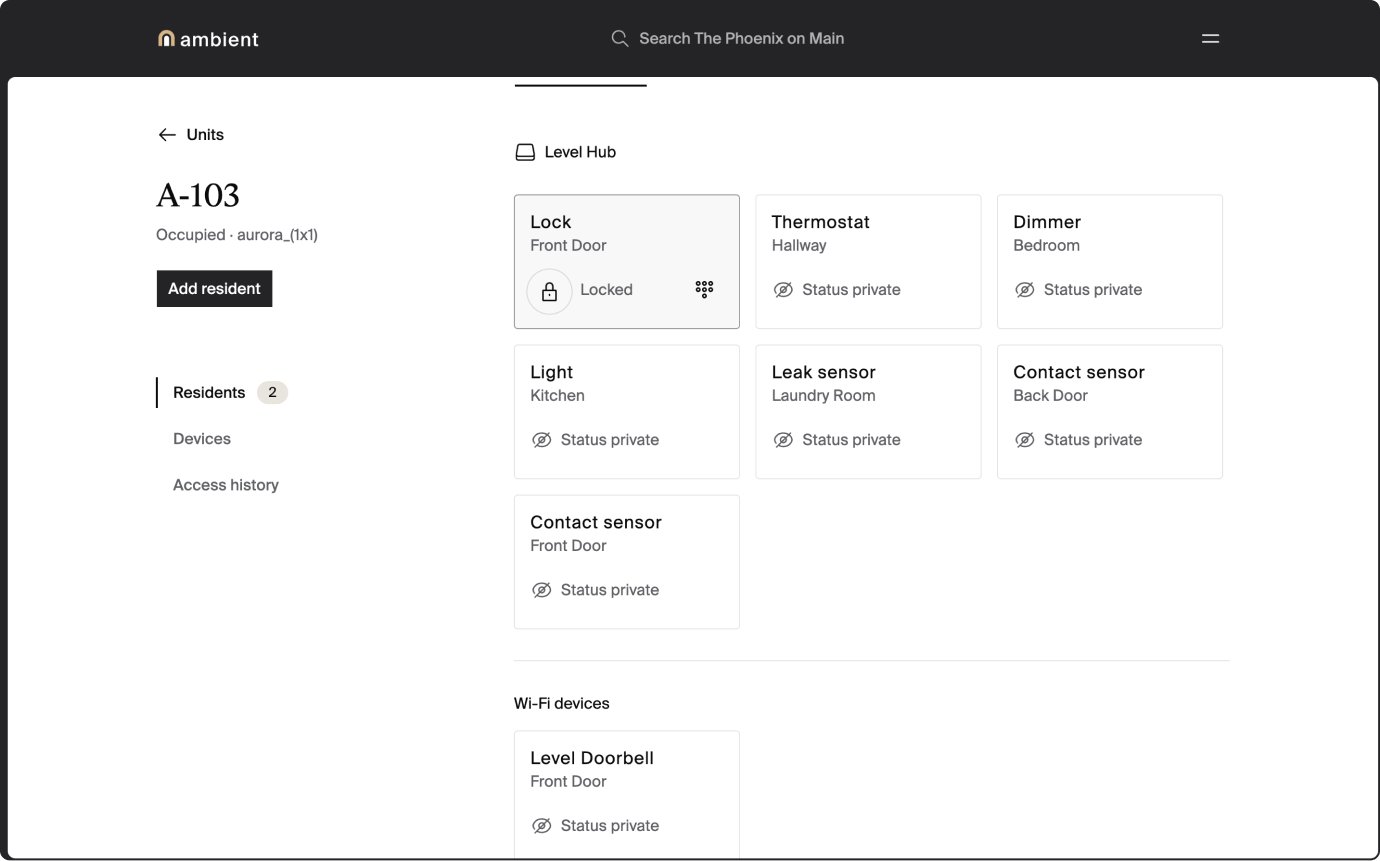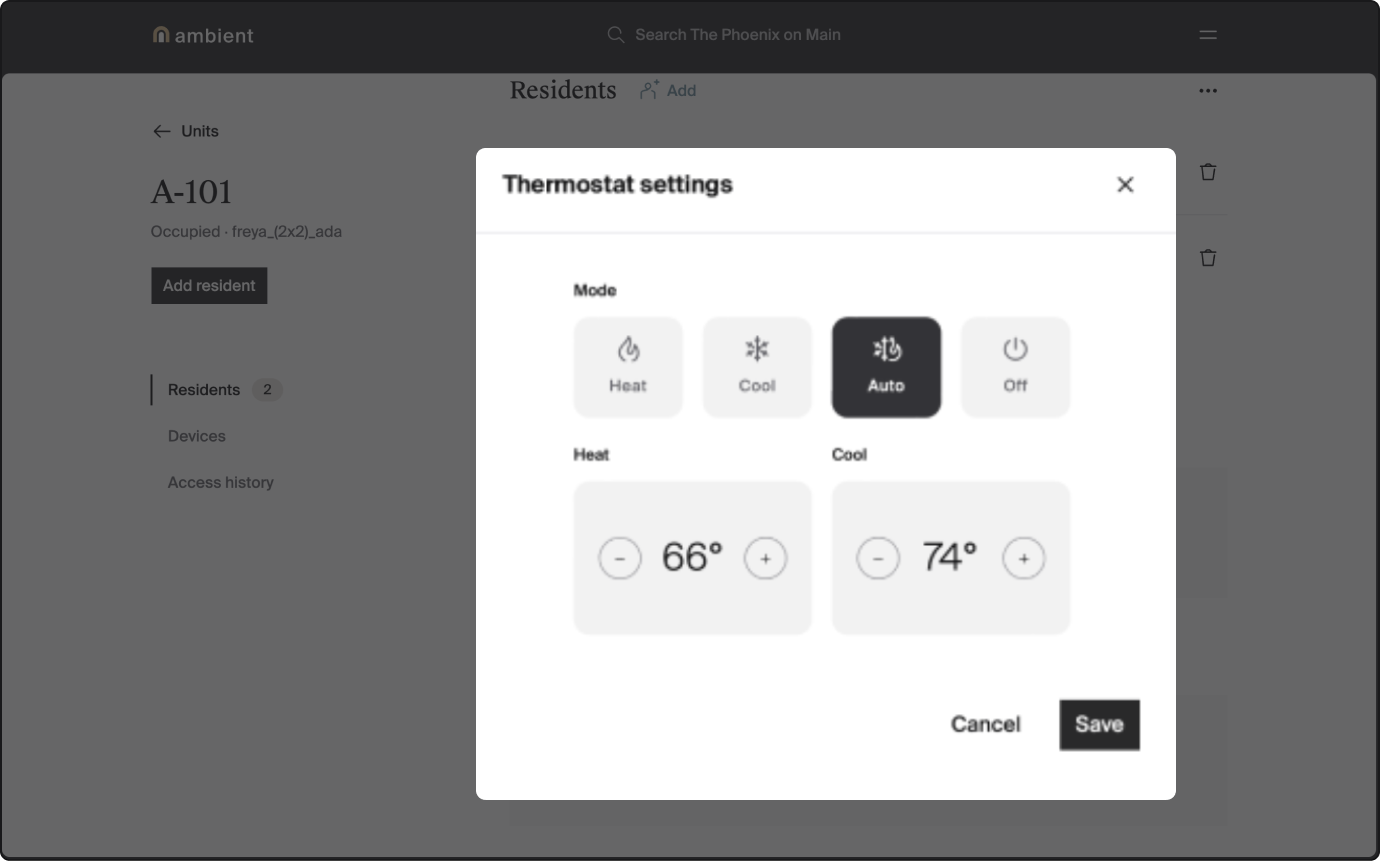How to use the manager dashboard to control a thermostat.
- Controlling thermostats through the manager dashboard
- About Nest thermostats
- Nest Thermostats and safety temperatures
- Nest Thermostats and vacant unit settings
- Reset a Nest at unit turn
Controlling thermostats through the manager dashboard
You can use the manager dashboard to control a thermostat in a vacant unit.
Tip: Ambient is not able to monitor and control the temperature in units with Nest thermostats.
To adjust a thermostat:
- In the manager dashboard, open the unit.
- Click or scroll to Devices.
- Click the settings icon on the thermostat. You'll see the thermostat settings.
- Adjust the thermostat settings.
- Click the mode you want to set.
- Click the minus or plus icon to choose the setpoint.
- Click Save.
About Nest thermostats
Nest Thermostats cannot be remotely controlled by staff in occupied or vacant units. Because of this, Nest Thermostats are not subject to Ambient’s safety temperatures or vacant unit settings.
Nest thermostats and safety temperatures
Because Nest thermostats are connected to the Ambient platform through residents’ Google accounts, there is no way for Ambient to control them when a unit is vacant. Nest thermostats do have built-in safety temperatures that serve a similar purpose, but they cannot be managed as a fleet by staff.
Nest thermostats and vacant unit settings
Because Nest thermostats are connected to the Ambient platform through residents’ Google accounts, there is no way for Ambient to control them when a unit is vacant.
Reset a Nest at unit turn
Because Nest thermostats operate independently from the Ambient platform, Nests must be reset by property staff at unit turn to remove the previous resident’s Google account.
Instructions for resetting a Nest thermostat can be found on Google’s support website.