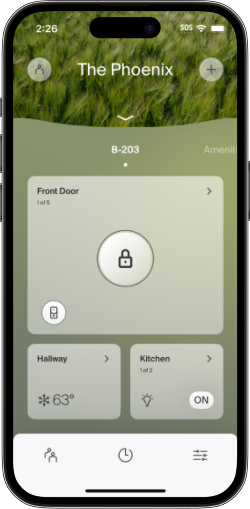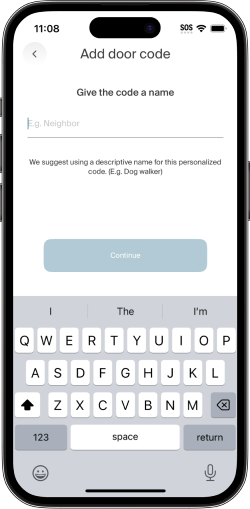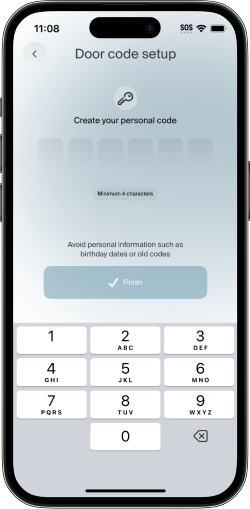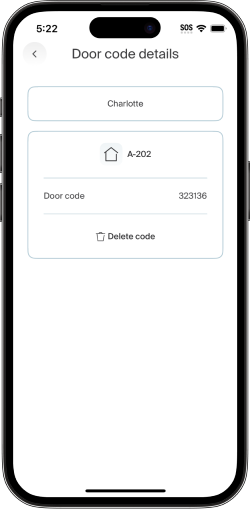Using your lock with Ambient
If the lock on your home is connected to Ambient, you have access to these helpful features:
App controls
With the Ambient app, you can lock or unlock your home from anywhere you have an internet connection. You'll see the lock on the home screen of your app.
- Tap and hold the locked icon
to unlock your door.
- Tap and hold the unlocked icon
to lock your door.
Door codes
You can add up to five door codes so you and your visitors can unlock the door using the keypad. See these steps for:
Adding a door code
To add a door code:
- In the Ambient app, tap the settings icon
.
- Tap "Lock".
- Tap "Door codes".
- If you have a door code already, tap "Add a door code".
- Enter a name for your door code.
- Tap "Continue".
- Enter your door code.
- Tap "Finish".
You'll see a message confirming your code is set.
Tip: wait until the door code is no longer "Pending", then test your new code with the door open.
Using a door code
To unlock your door with your door code, enter the code on your lock's keypad. For some lock models, you may also need to enter a checkmark after your code.
Deleting a door code
To delete a door code:
- In the Ambient app, tap the settings icon
.
- Tap "Lock".
- Tap "Door codes".
- Tap the door code you want to delete.
- Tap "Delete code."
- Tap "Delete the door code".
You'll see a message confirming your code will be deleted.
Note: The app checks with the lock to confirm that your code no longer works. During this time, you'll see that the code is "Pending".
Activity
You can see what your lock has done most recently in the Ambient app. Tap the activity icon 
- the action performed (locked or unlocked)
- the person who performed the action (when known)
- the method used (e.g. manually, by keypad, etc.)
- lock or unlock failures
Note: Ambient stores the last 20 events.
You may also want to read
To learn about how to keep your lock running smoothly, see Lock batteries.