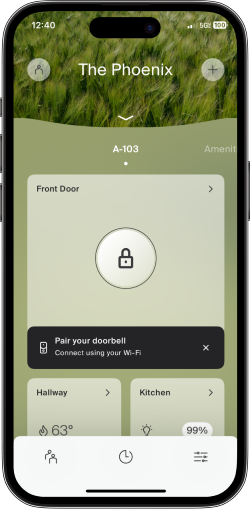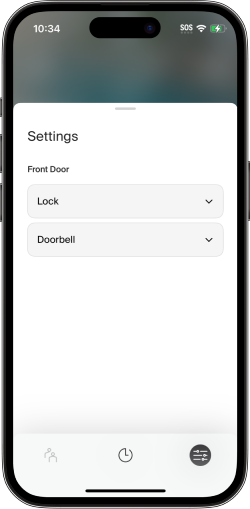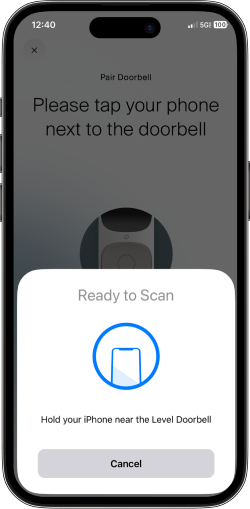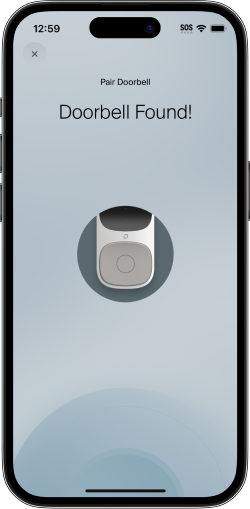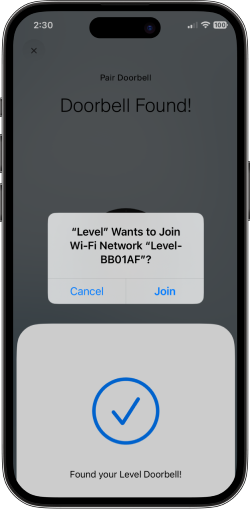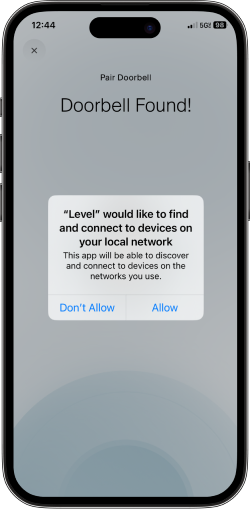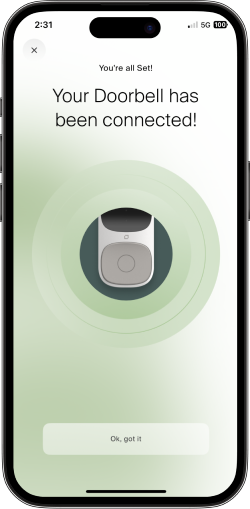How to pair a Level Doorbell
If you have a Level Doorbell installed at your door, you'll need to pair it before you can start using it with the Ambient app.
Follow these steps to pair your Level Doorbell:
- Start pairing in the app
- Scan the Doorbell
- Join the Doorbell's Level network
- Connect the Doorbell to your network
1. Start pairing in the app
If you see a banner below your lock prompting you to pair your Doorbell, tap "Pair your doorbell".
If you don't see the "Pair your doorbell" banner:
- Tap the settings icon
.
- Tap "Doorbell".
- Tap "Change" beside "Wi-Fi network".
2. Scan the Doorbell
You'll see a message saying the Doorbell is ready to scan.
Hold your phone near the Doorbell to scan.
Tip: You may need to move your phone around the Doorbell or remove your phone case.
You'll see a message when the app finds the Doorbell.
3. Join the Doorbell's Ambient network
You'll see a message prompting you to let Ambient join a WiFi network. The network name should begin with "Ambient-".
Tap "Join".
4. Connect the Doorbell to your network
You'll see a message prompting you to allow Ambient to find and connect to devices on your local network.
- Tap "Allow".
The Doorbell will scan for nearby WiFi networks. - Sign in to your preferred network.
Important: Level Doorbell is designed to work on a 2.4 GHz WiFi network. - Tap "Connect".
You'll see a success message when your Doorbell connects.
- Tap "OK, got it".