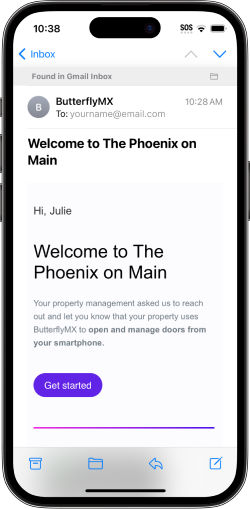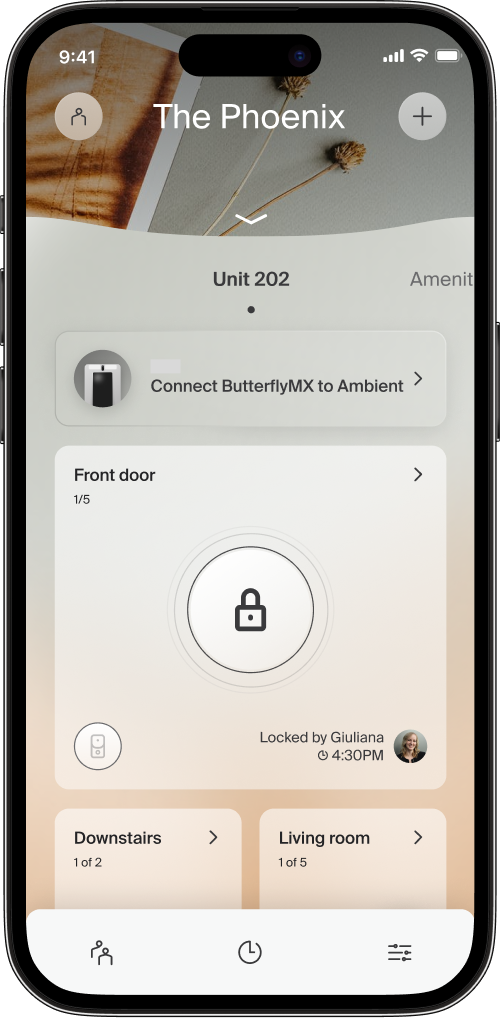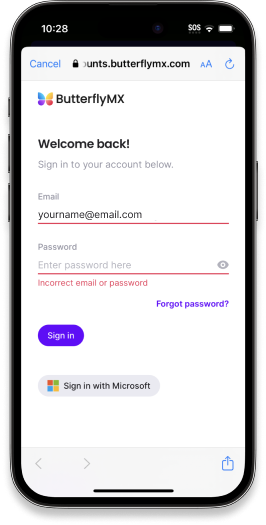Trouble connecting your ButterflyMX intercom to Ambient
If you're having trouble connecting ButterflyMX to Ambient, try troubleshooting these common issues:
- Trouble finding ButterflyMX invitation email
- Trouble creating a ButterflyMX account
- No "Connect ButterflyMX to Ambient" message
- ButterflyMX login error
- Additional devices require connecting
Trouble finding ButterflyMX invitation email
When your property staff adds you to ButterflyMX, you'll receive an email invitation from ButterflyMX.
If you can't find your invitation, use these tips to search your email:
- Search for a message from registration@butterflymx.com.
- Use your move-in date to filter your search results.
- Check all of your email folders, including spam and junk folders.
- Check alternate email addresses.
If you're still having trouble finding invitation, contact your property staff. They can resend your invitation email.
Trouble creating a ButterflyMX account
If you're having trouble creating a ButterflyMX account, contact ButterflyMX Support.
Important: Your ButterflyMX account email must match the email where you received your ButterflyMX invitation. If the emails don't match, your ButterflyMX connection to Ambient won't work and you won't get Ambient app notifications when visitors call you on the intercom.
No "Connect ButterflyMX to Ambient" message
If your property staff have invited you to ButterflyMX, you'll see a message in the Ambient app prompting you to connect ButterflyMX to Ambient.
If you don't see this message, contact your property staff to verify you have access to the common area with the intercom.
ButterflyMX login error
When you're connecting ButterflyMX to Ambient, you need to sign in to your ButterflyMX account. You must use a valid ButterflyMX login or you'll see an error message.
If you see this error:
- Tap "Forgot password?" and follow the prompts to recover access to your account.
- If you're still having trouble, contact ButterflyMX Support.
Additional devices require connecting
If you use the Ambient app on multiple devices (like your phone and tablet), you'll need to connect your intercom to the app on each device where you want to receive intercom calls.
On your additional device:
- In the Ambient app, tap "Connect ButterflyMX to Ambient".
- Follow the prompts to connect using the ButterflyMX account you used to connect your first device.