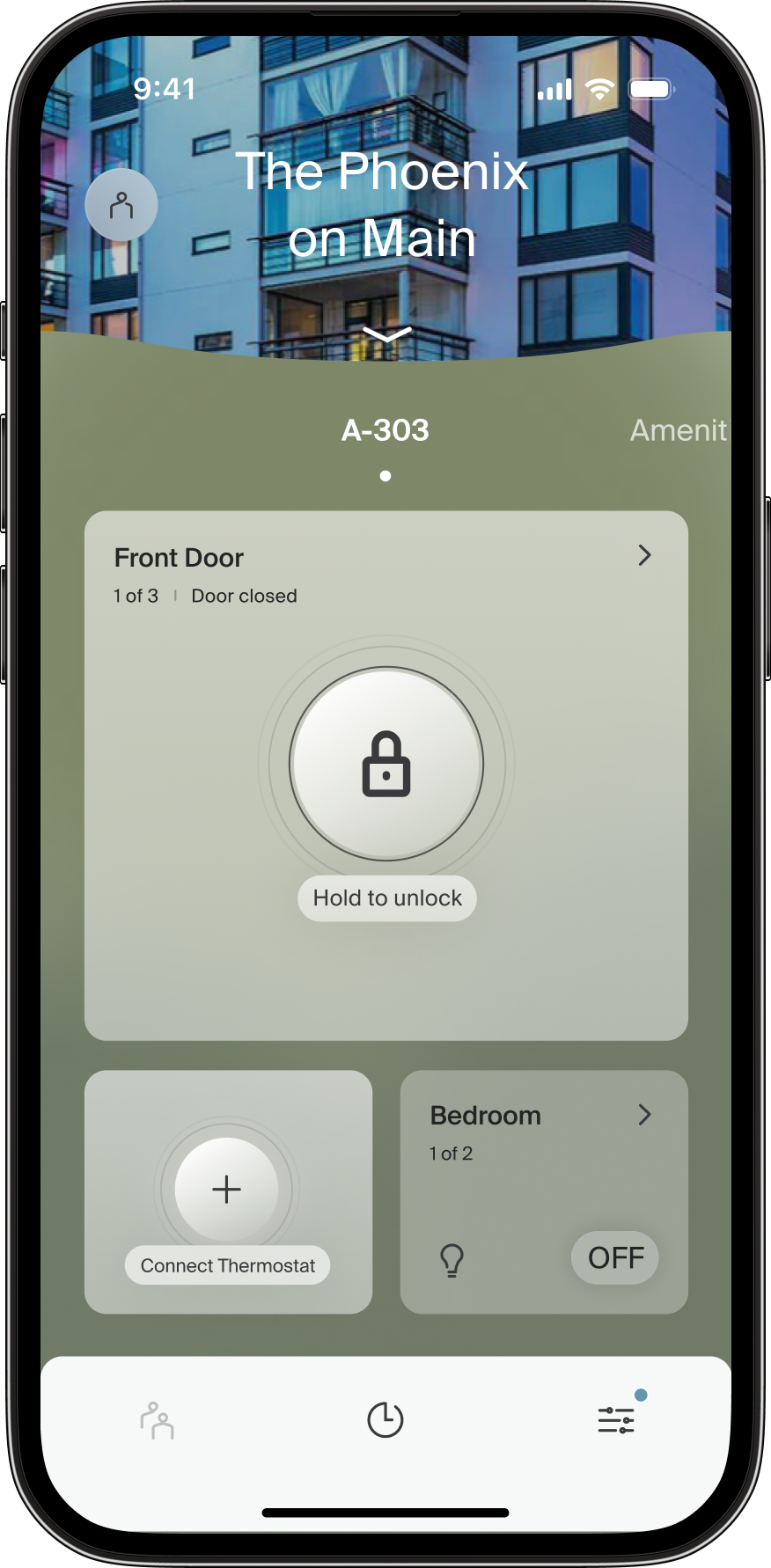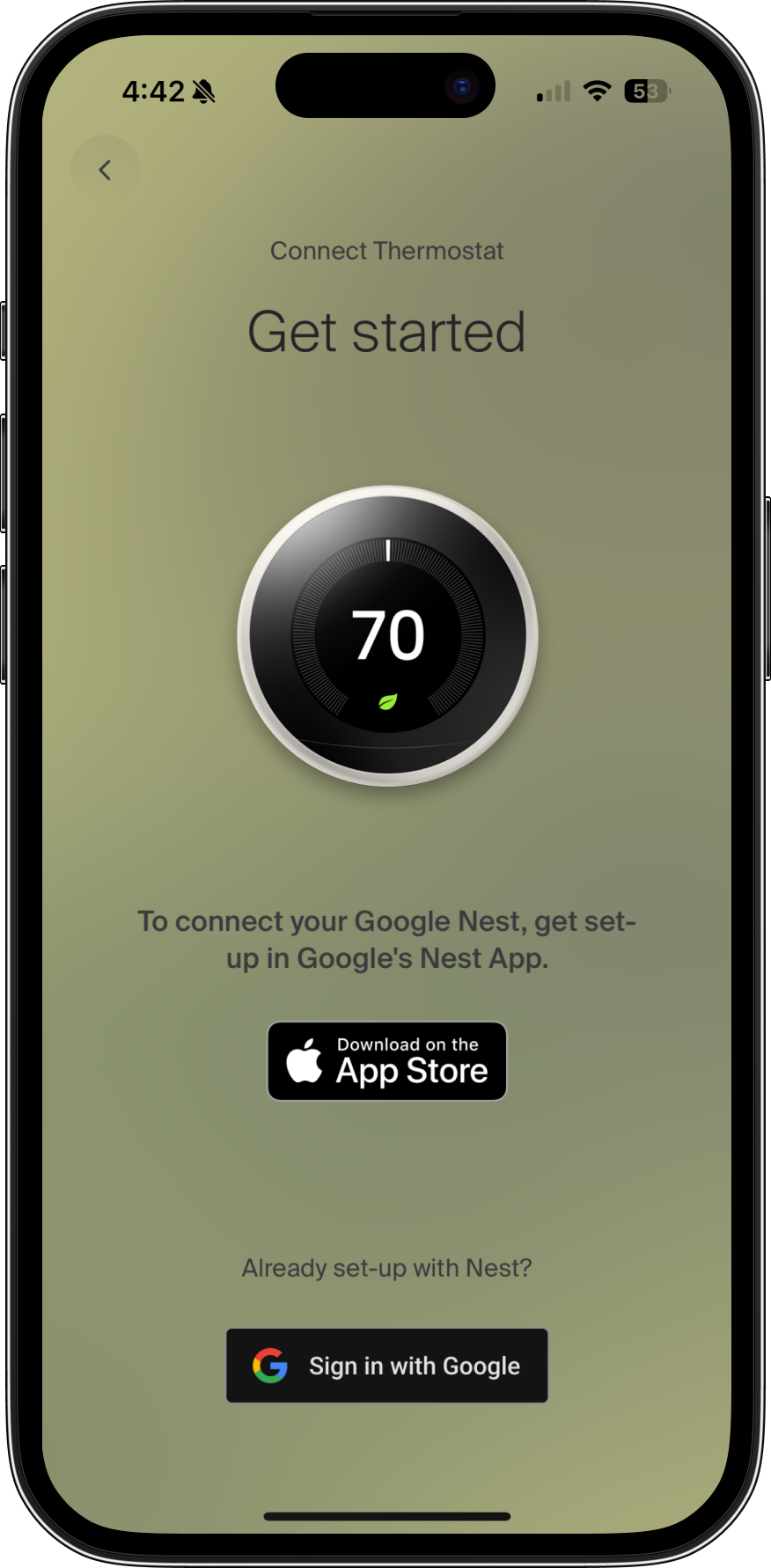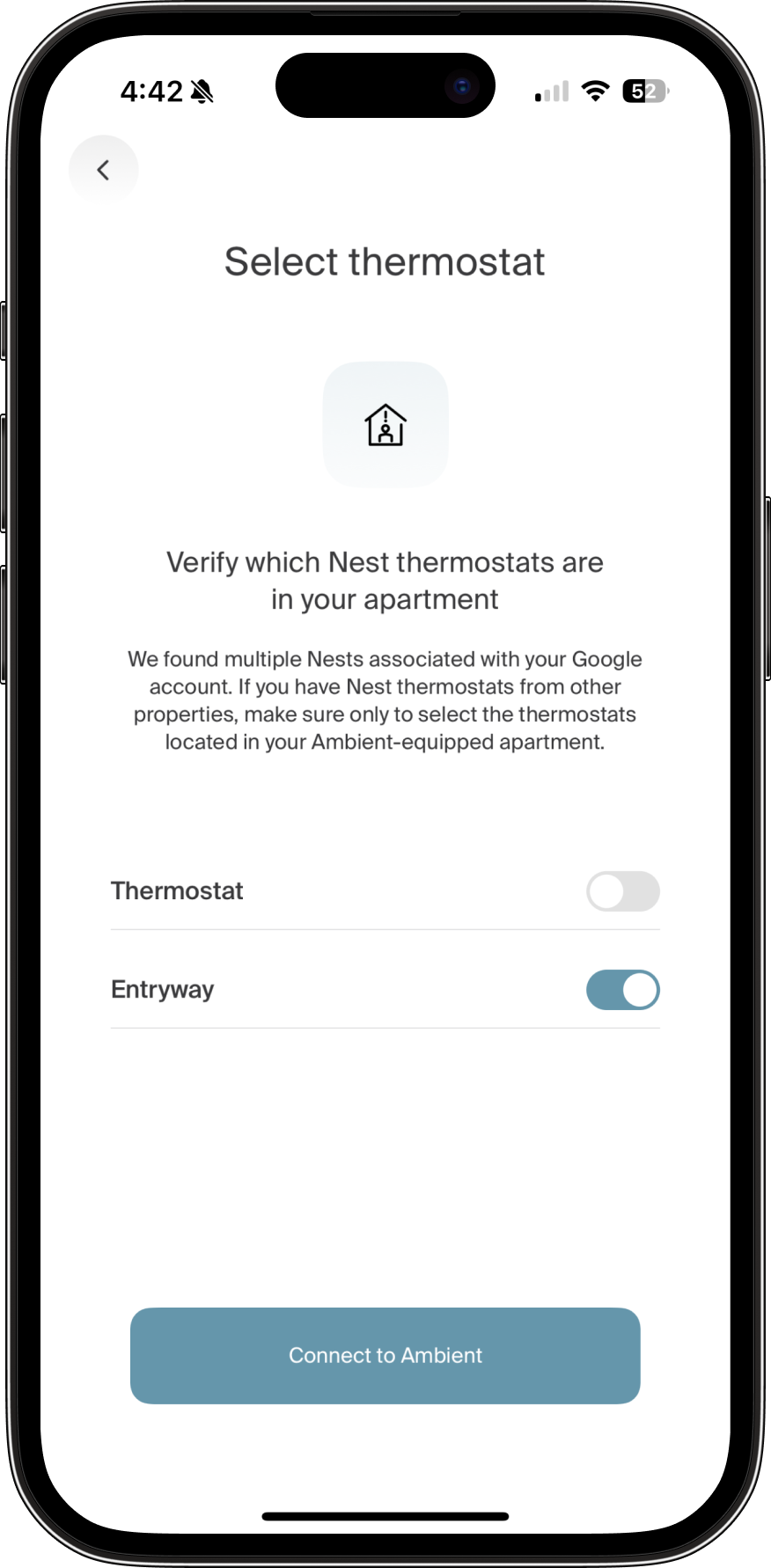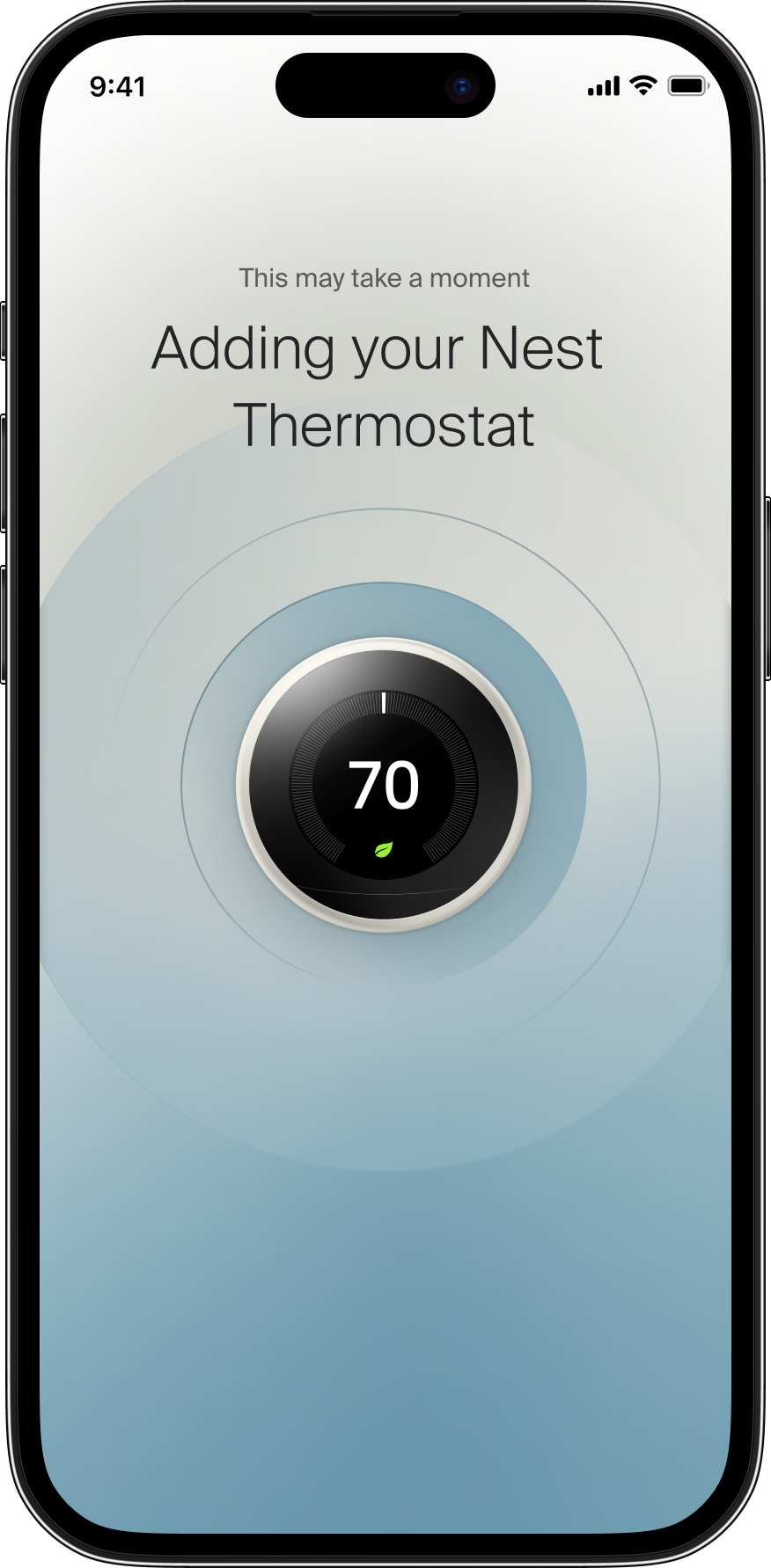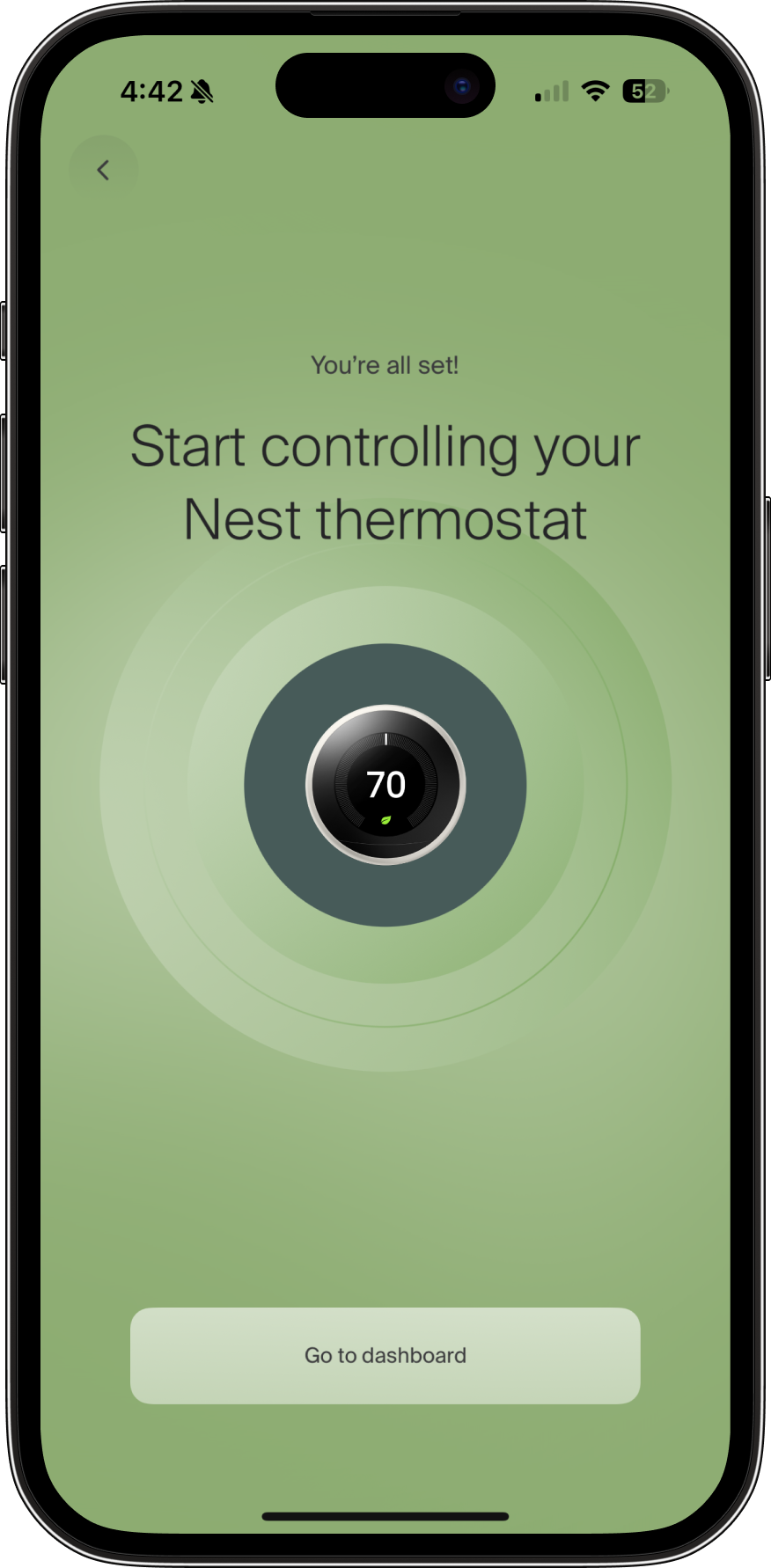Using a Nest thermostat in the Ambient Home app
- Connecting a Nest thermostat
- Controlling a Nest thermostat
- Disconnecting a Nest thermostat
- Nest thermostats and Eco mode
- How nest thermostats work with roommates
Connecting a Nest thermostat
Step 1: Set up your Nest thermostat. Reference the section “Connecting your thermostat to the Nest app” in Add your Nest Thermostat to the Nest app.
Step 2: Connect your Nest thermostat to Ambient Home. If you live in a community where Nest thermostats were installed by Ambient, you will see a “Connect thermostat” message in the thermostat tile on your main dashboard of the Ambient Home app.
- Tap the "Get started" panel.
- If you have already set up your Nest thermostat in Google, tap “Sign in with Google” to connect the Nest thermostat to Ambient.
- You will be prompted to sign into your Google account.
Note: If you are already signed into your Google account, this step will be skipped.
- You will then be asked to choose which google account to associate with the Ambient-Nest integration.
- Click “Continue.” On the following screen, select which thermostat you’d like to control using the Ambient Home app.
- Once you have successfully authorized Ambient Home to access the Nest thermostat, Ambient will establish a connection to the Nest through the Google Nest cloud API.
Controlling a Nest thermostat
See How to control your thermostat with the Ambient Home app.
Disconnecting a Nest thermostat
To disconnect your Nest thermostat from Ambient, simply revoke the permission you granted to Ambient. You can do this by visiting https://nestservices.google.com/partnerconnections.
Nest thermostats and Eco mode
Currently, Eco mode is not supported through the Ambient Home app. If a resident sets their Nest to Eco mode, Ambient will display whatever mode and set point the thermostat was in prior to being set to Eco mode.
How nest thermostats work with roommates
Because Nest thermostats are linked through a single resident's Google Account, only one roommate can integrate their Nest with Ambient at a time. To share the Nest thermostat with roommates, a Nest Family Account can be created following steps in this Google help article.